You may see the same issue on both AirPods and Airpod Pro earphones. Unfortunately, you may get the AirPods Connected but No Sound error on both these products.
If you have connected your AirPod with Bluetooth, but there is no sound, turn your Bluetooth off and then turn it back on.
Go to Settings –> Bluetooth –> Information –> Forget This device
After the process, you must re-pair your AirPod. To pair, you must press and hold the button on the Airpod for 10-12 seconds.


Is your AirPod still not working after these procedures? There’s no need to panic. Because there are many proven ways to fix this problem. In this article, we will tell you all the methods used to fix AirPods Connected but No Sound error.
It is still unknown why the AirPods Connected but No Sound error occurs.Apple does not accept this error. Many users reported this error to Apple. But Apple avoids talking about this bug and they haven’t done any work to fix it yet. Even if the error is repeated often, I guess it seems that it will not be accepted by Apple for a long time.
How To Fix AirPods Connected But No Sound Problem
- Reset Bluetooth Connection
- Reset your AirPods
- Check – Update Your iPhone Software
- Disable Nearby Bluetooth Devices
- Clean AirPods and Charging Ports
- Disable Automatic Ear Detection
- Charge your AirPods
Reset Bluetooth Connection
If your AirPods are connected but there is no sound, the first thing you should do is to reset the Bluetooth. This is a method that works most of the time.
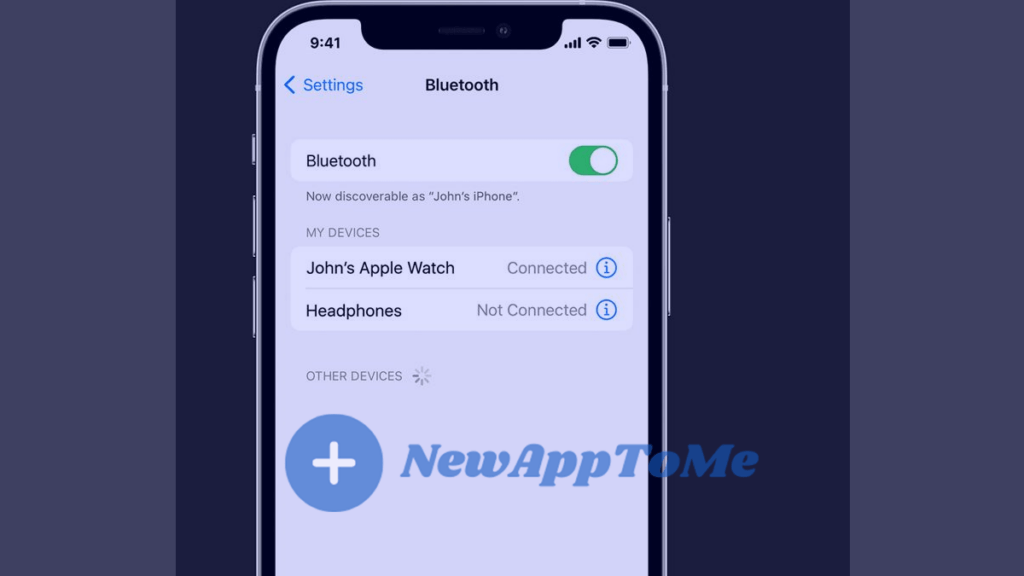
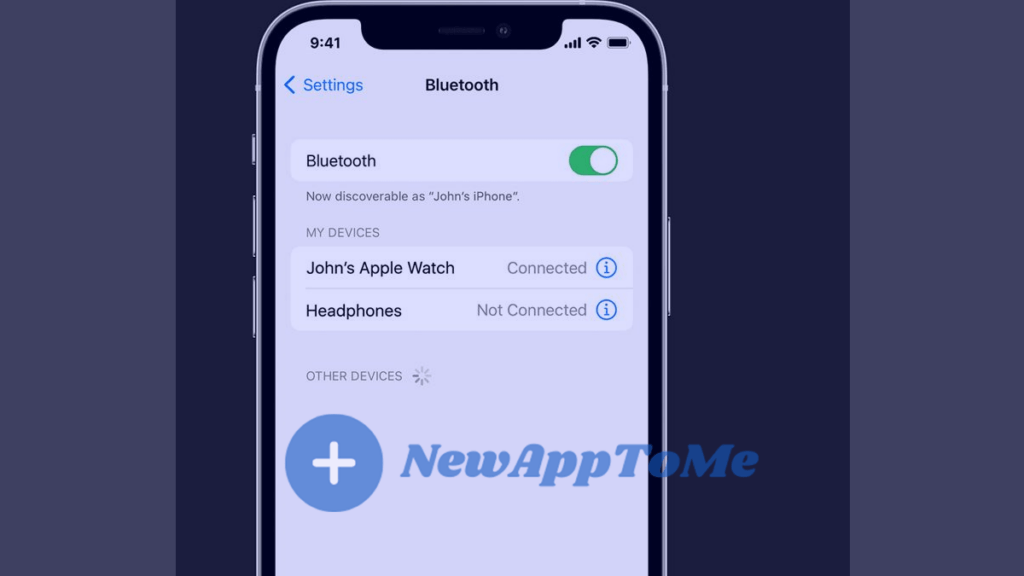
So how do we reset Bluetooth?
- Step 1 : Go To Settings.
- Step 2 : Select Bluetooth.
- Step 3 : Turn Off Bluetooth And Wait 30 Seconds.
- Step 4 : Turn Bluetooth Back On.
- Step 5 : Reconnect to your AirPods.
Another method is to swipe down from your home screen. Click on the Bluetooth icon in the window that opens and wait 30 seconds. Bluetooth will be turned off.
Click the Bluetooth icon again after 30 seconds. Bluetooth will be turned on again.
Is there still no sound after these steps? Then try resetting your AirPods described below.
Reset Your AirPods
The most useful application for the AirPods Connected but No Sound problem is to reset your Airpods.This will really eliminate your problem very close to 100% there.
First of all, you should Forget This Device from your phone.
- Step 1 : Go To Settings.
- Step 2 : Select Bluetooth.
- Step 3 : Click On Info Icon On Your Airpods
- Step 4 : Select Forget This Device.
- Step 5 : These actions will remove your airpod from your phone.
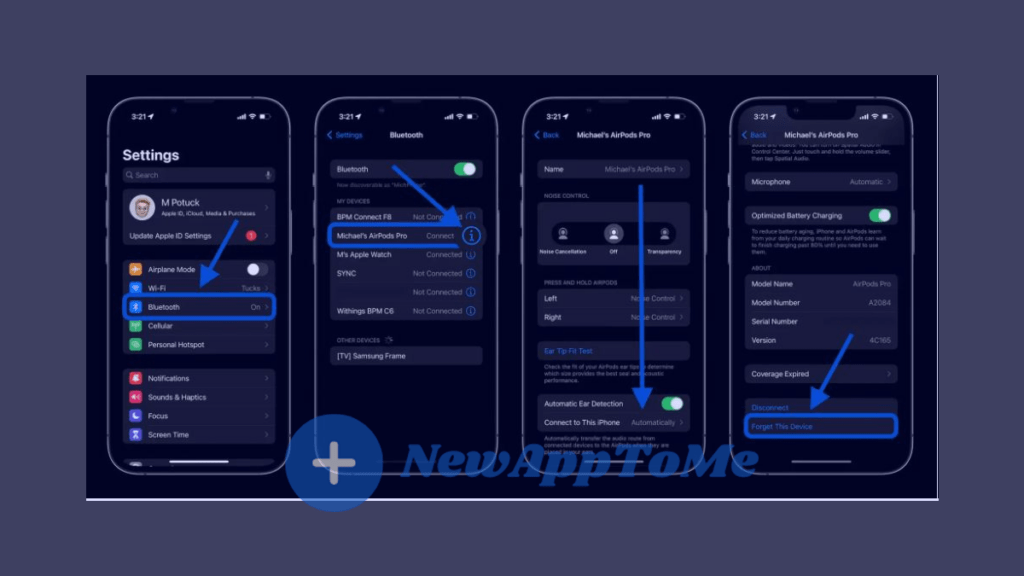
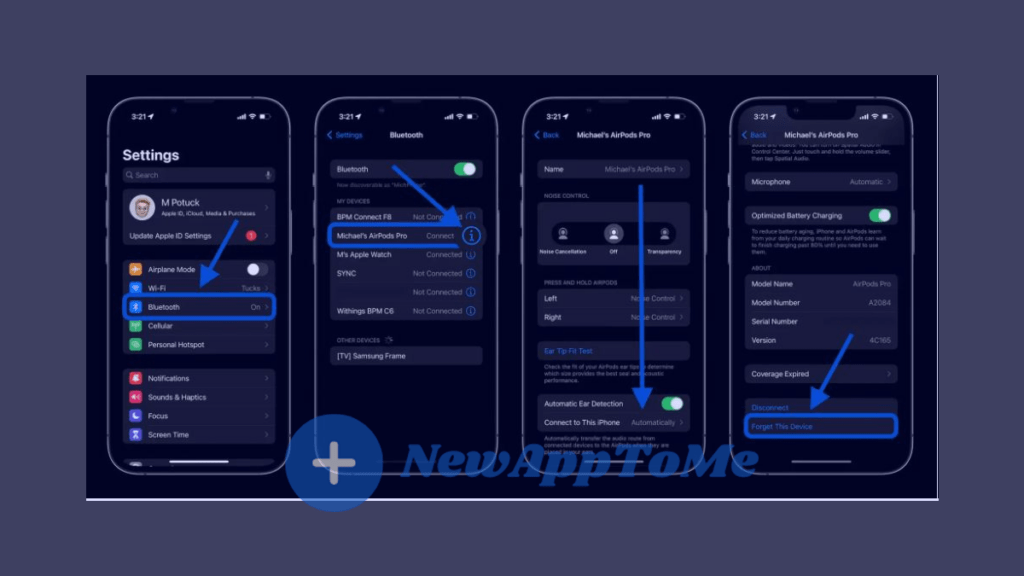


Thanks to the above steps, AirPod’s removal has been completed.After that, you need to sync your Airpods again.
- Step 1 : Open your phone’s Bluetooth.
- Step 2 : Place your Airpods in the charging case and make sure the Airpods are turned on.
- Step 3 : Press and hold the button on the Airpods Charging box.Do not remove your hand until the white led flashes.You can release your hand when the white led starts to flash.
- Step 4 : Connect to your AirPods from your phone.
- Step 5 : It may take some time to connect to your Airpods. Wait until the process is finished.
Press and hold both the side and volume buttons simultaneously to turn off your iPhone.Another way to reset the iPhone is to Reset Network Settings. This will reset all connections.
How to Reset Network Settings on Iphone?
- Step 1 : Go To Settings.
- Step 2 : Select General.
- Step 3 : Select Reset.
- Step 4 : Reset Internet Settings.
Check – Update Your iPhone Software
Using iPhone Software constantly up-to-date prevents many errors. Therefore, for AirPods Connected but No Sound error, make sure your iPhone is up to date software.
If you are using an outdated iPhone or any of your apps are out of date, your AirPods may have problems during Bluetooth connection.
Make sure your phone is always using the updated version. You even make sure that Automatic updates is turned on so it can automatically update for you. When automatic updates are turned on, the iPhone will automatically receive updates for you at night.
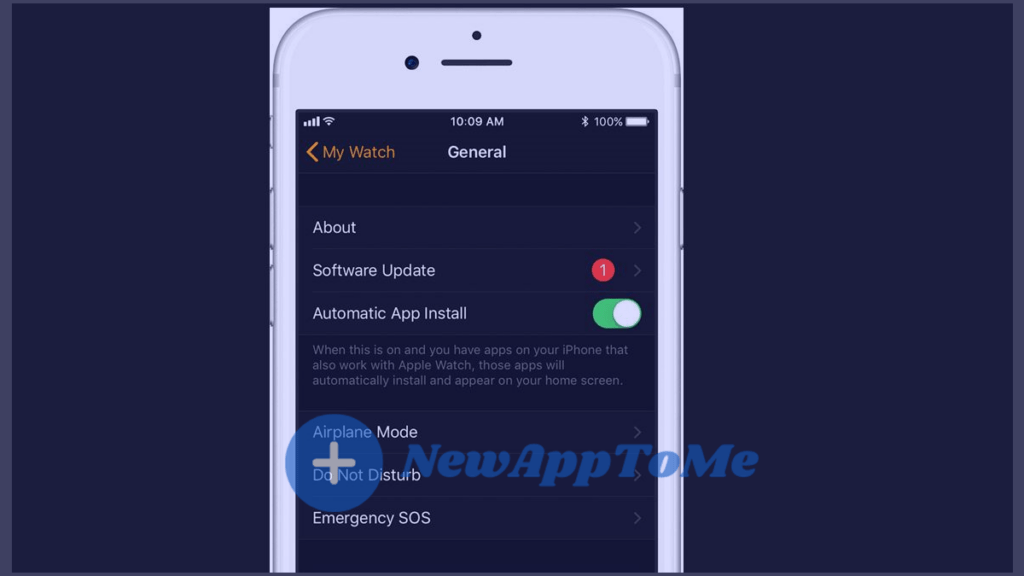
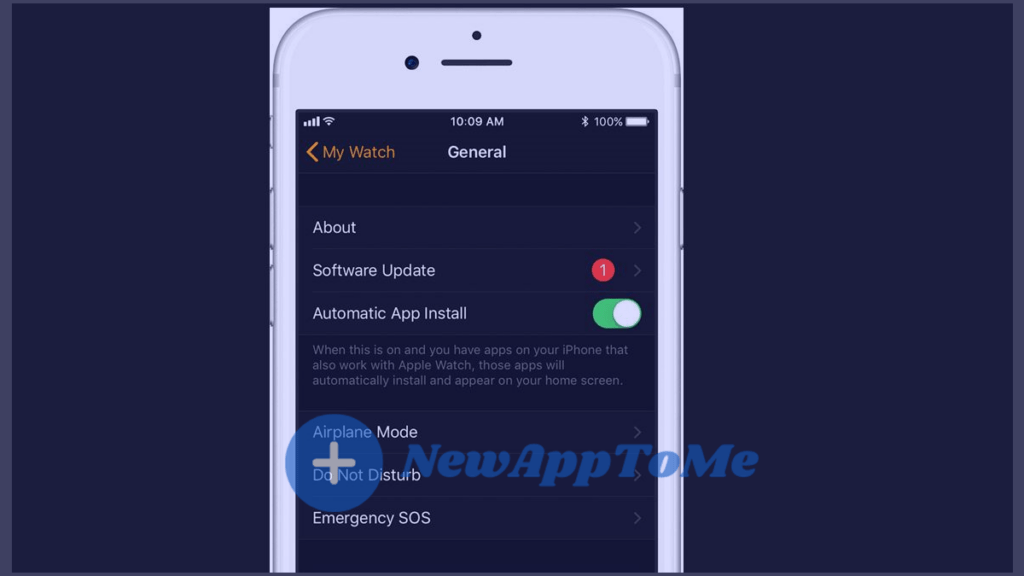
- Step 1 : Go to Settings.
- Step 2 : Select General.
- Step 3 : Select Software Updates.
- Step 4 : Select Automatic Updates.
- Step 5 : Click on download iOS updates.
- Step 6 : Check for Updates.
- Step 7 : Click Install Now.
The most up-to-date software will ensure that your phone works in full sync and at its best.AirPods Connected but No Sound problem will be solved after the update.
Disable Nearby Bluetooth Devices
Turning off all the devices that give a bluetooth signal in the vicinity are among the methods to eliminate the AirPods Connected but No Sound problem.
Other headphones, keyboard, speaker, mouse, and bluetooth media players may be causing interference in the area.it will be useful to try again by turning off all devices.
Also, it will be useful to mark it as FORGET from the bluetooth settings of your iPhone on all these connected devices.
Clean AirPods and Charging Ports
Your connections are correct, but there may be no sound coming from your Airpods. The reason for this is pollution.We recommend that you clean the headphone parts of your Airpods.
It is recommended to gently clean the metal ring on the bottom of the Airpods.
Clean the charging case after your Airpods. Because your Airpods may be out of charge and the box may not be charging. AirPods that do not charge and do not turn on will come up with the problem of AirPods Connected but No Sound.
Disable Automatic Ear Detection
- Step 1 : Go To Settings.
- Step 2 : Select Bluetooth.
- Step 3 : Click Info Icon.
- Step 4 : Toggle OFF Automatic Ear Detection
After the above procedures, check whether the AirPods Connected but No Sound problem has disappeared.
Charge your AirPods
If none of the above actions are the solution, check if you are getting sound with a different AirPods. If you have not encountered AirPods Connected but No Sound problem with a different AirPods; Unfortunately, your AirPods may be broken. We recommend that you send it to a technical service as the first thing. Or accept that it’s time to get a new AirPods and buy a new AirPods.
You may be interested : Discord Desktop Mode Best Fixed

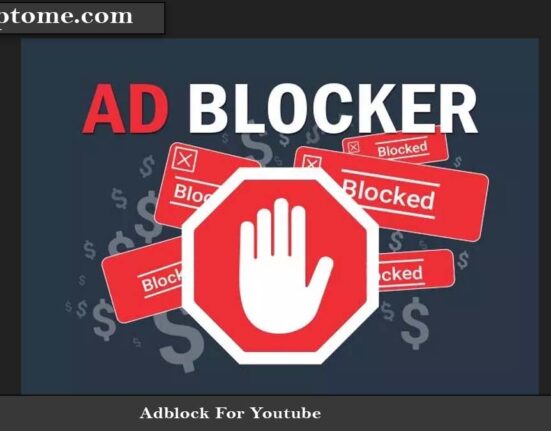

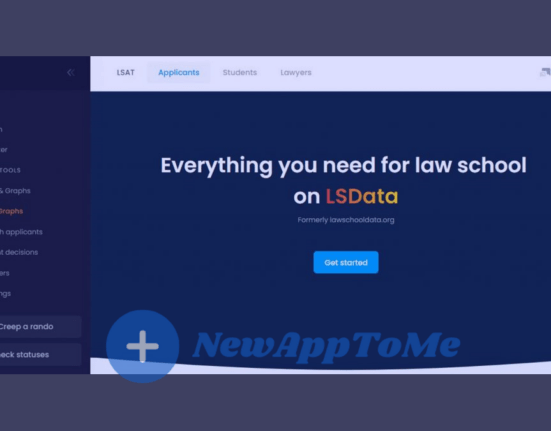
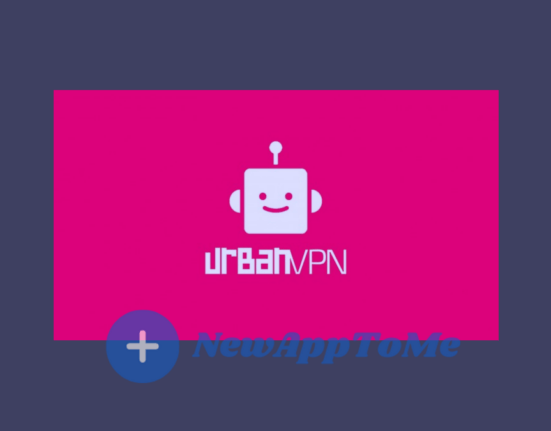
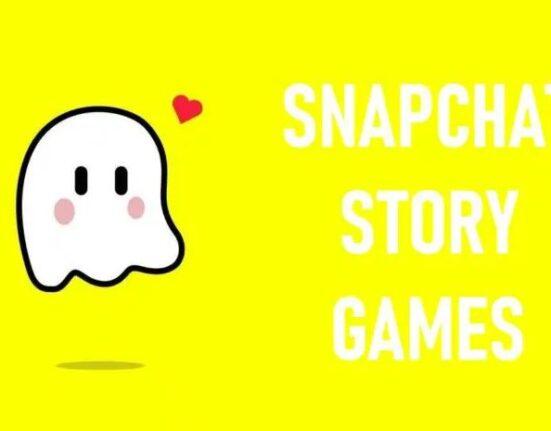
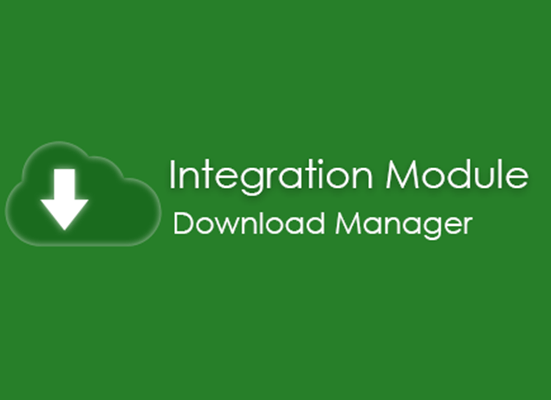
Leave feedback about this