How to Fix “Unidentified Network” in Windows 10 Ethernet Connected But No Internet, Whether you use wired or wireless internet, windows 10 systems will be vulnerable to any network issue that is blocking the network connection.
This error is Unidentified network error. Unfortunately, dealing with this problem can be very frustrating, don’t worry, we are here. Let’s start solving the problem right away.
In this article, we will learn how to fix Unidentified Network and internet access errors in Windows 10.
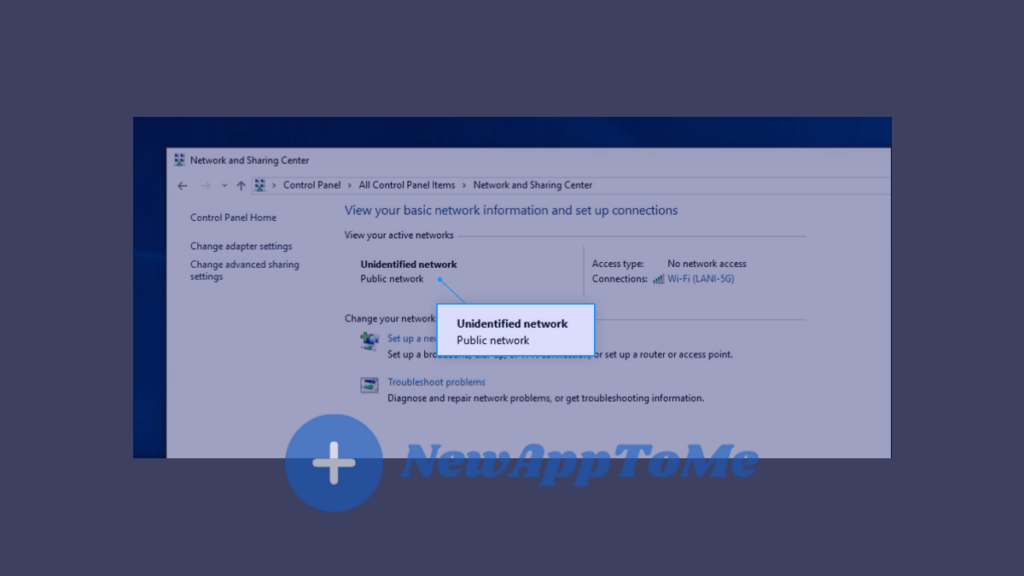
Ethernet Connected But No Internet
1. Check the Ethernet Port and Network Card If you see the “Unidentified Network” error, first check your hardware.
- Safety First: Turn off your computer completely. Unplug the power cable.
- Clean the Hardware: Open the case and carefully remove the network card. Clean the port gently with a soft brush to remove dust.
- Re-connect: Insert the card back firmly and turn on your PC.
2. Check the Modem Lights Look at the LED indicators on your modem. Usually, there are four key lights. All of them should be active.
- Power: Confirms the modem is plugged in.
- DSL/ADSL: This light should stay solid. It means your line is active.
- LAN/Ethernet: This shows the cable connection to your PC is working.
- Internet: This light flashes when data is transferring.
- Note: If these lights are off, you may have a faulty modem or an issue with your Service Provider (ISP).
3. Common Causes of “Unidentified Network” Errors Why does this happen? Here are the most common reasons:
- Windows Updates: Automatic updates are great, but sometimes they break system files. A recent update might be the culprit.
- Incorrect IP Settings: Your network assigns a specific address to your PC. If this configuration is wrong, you won’t get online.
- Outdated Drivers: Network card drivers must be up to date. Corrupted or old drivers often cause connection errors.
- Third-Party Antivirus: Sometimes, strict antivirus software blocks your network access by mistake.
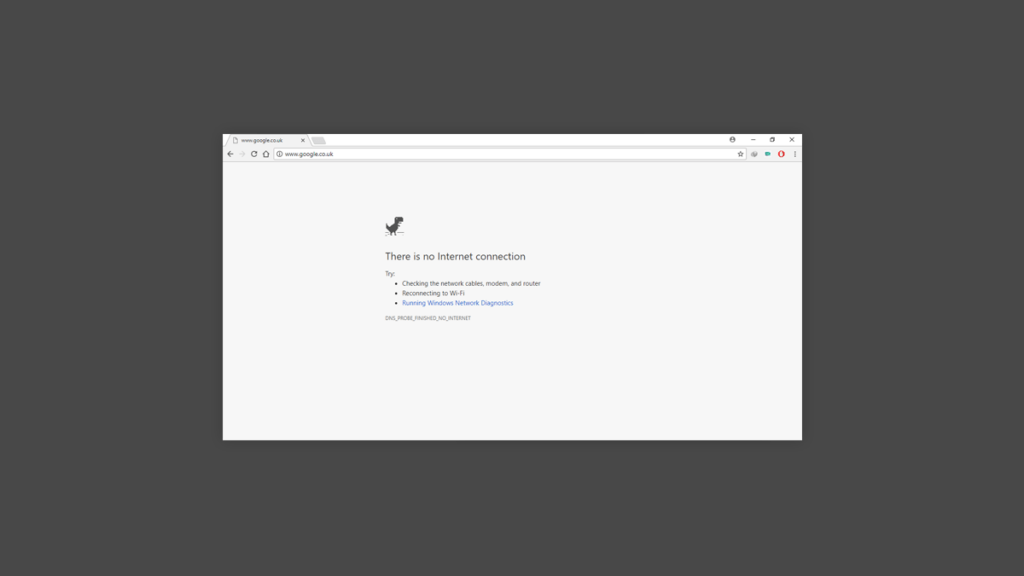
The issue you’re experiencing may be caused by various factors. There isn’t a definitive solution to it. We’ve thought of the most effective solutions to fix this issue within Windows 10 and compiled them for you. We’ve worked with you to ensure that you continue to enjoy your internet connection right the point you left and also shared some useful solutions with you.
Method one: Switch off the Flight Mode
One of the biggest mistakes we do is to turn the feature off, only to let it remain on.
Click on the Network icon located in the taskbar. the icon is located in the notification section on the right side on the display. If you can’t find the icon, Use the up arrow , and there you’ll be able to view what’s hidden in the.

Check that flight mode is disabled, if not, click Flight mode and turn it off, and try to connect again.
Another option: activate Windows Troubleshooter
Windows operating system can fix most of your problems using many troubleshooters. It is possible to fix issues such as Unidentified network error by using Network Troubleshooter.
Select the Windows icon located at the left-hand side of the screen of your computer, and then select your Settings tab. It is possible to use this option Windws + l, if you would like.
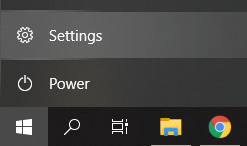
Select the Network and Internet tab from the options in the settings that open.
The Status tab should be selected.
Run the network troubleshooter.
After running the troubleshooter, wait for it to detect problems on your computer. Then follow the on-screen instructions to fix any errors found. If the Network troubleshooter didn’t find any errors, continue reading us.
Third method: Restart your modem and router
You can reboot routers and modems that you think might be causing problems with your network. These devices can start working for a long time without a reboot and make your internet life very difficult.
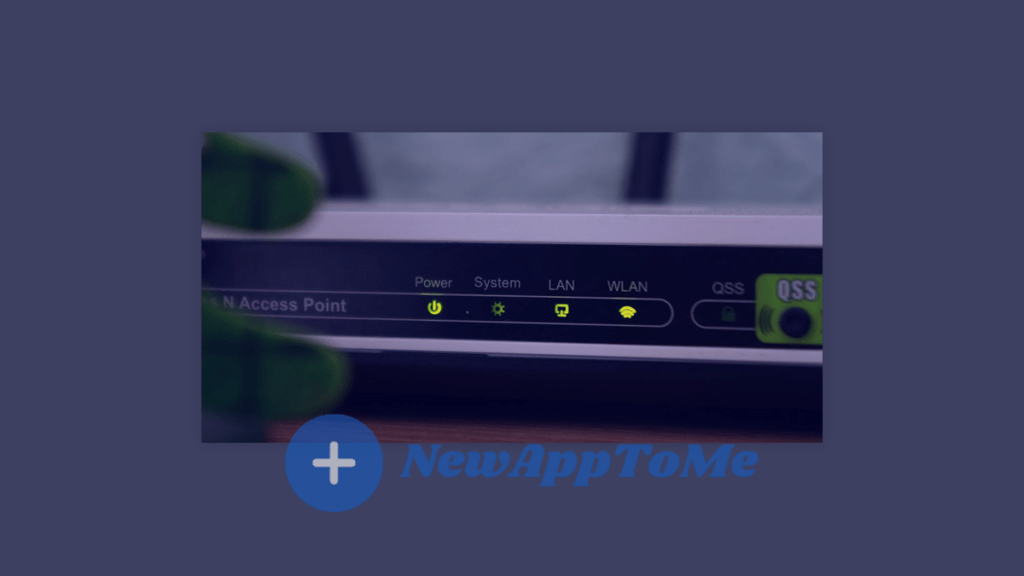
Ethernet Connected But No Internet, Unplug your modem. Do not press the Reset or Restart buttons, if you press these buttons, you can reset the modem to its factory settings instead of restarting it.
Wait about 30 seconds. During this time, we will wait for your devices to cool down. Plug your modem back in. Normally most modems start automatically when plugged in, but you may have to press the power button. If the modem does not start automatically, press the power button.
Wait another 60 seconds. During this time, your modem will regain access to the internet, and your IP address will be verified correctly. Plug the router back in. Wait for the routers to turn on and the devices to reconnect.
When everything reconnects after all these steps, check if the Unidentified Network error you were dealing with persists.
Ethernet Connected But No Internet
Let’s come to our fourth method: Clear the DNS cache and refresh the IP address
This method may come in handy if your IP address is poorly configured. First, we will use a few commands to renew your device’s IP address. Next, we will clear the DNS cache.
NOTE: If you are unsure of your command skills, you can copy-paste any text you see.
Press Windows + X on your keyboard, then select Windows Powershell or Command prompt.
Enter the ipconfig /release: command.
ipconfig /renew: then enter this command
ipconfig /flushdns: It is used to flush any DNS cache when your IP address is renewed.
Part 2. For laptop users only.
- Right-click the battery icon and then click Power Options.
- Click on “Change Plan Settings”, then click on “Change advanced power settings”.
- Expand “PCI Express > Link State Power Management”.
- Set both options to Off. If it is in “Maximum power saving”.
- On Battery: Off
- Plugged in: Off
PCI Express Power Options
Do the same for the wireless adapter settings from the same window. Then click Apply, then click OK.