What does Notepad++ Word Wrap do? Post editors such as Notepad++ are mostly used to develop and edit code. When you have a lot of long lines of code, it isn’t easy to see the code, debug it, or understand exactly what the code was written for.
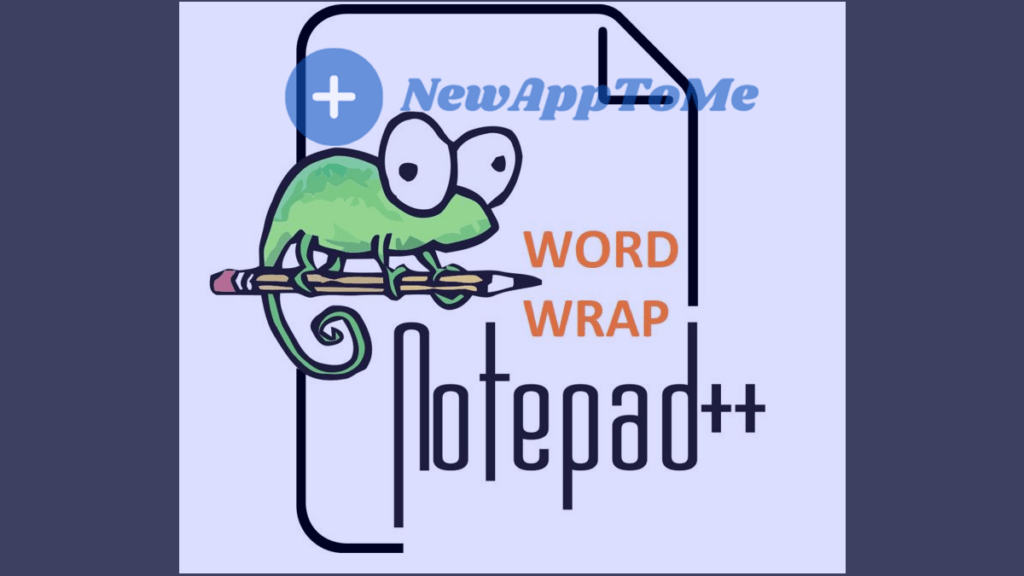
Word wrap Notepad++ allows you to format your very long lines into one or more lines, just like in other text editors. so that your lines are readable and you can easily find what you want to look for. Word Wrap lines never actually change the number of lines of your code. it just allows you to visually see yourself more regularly. If you want to insert a new line, use any “Newline” characters. Since the Notepad++ Word Wrap feature does not insert a new line, your programs do not display the written text as a new line. The word warp feature is for illustrative purposes only. It won’t add a new line to you as a constant.
If you are not using Notepad++ Word Wrap, nothing prevents you from getting nervous. Let’s say you are writing a based-64 code with a very long code block. The code block that is too long will not fit on the page, and you will have difficulty reading and finding errors. But if you had used Notepad++ word wrap, you could have intervened and read your very long code block easily. Therefore, using the word wrap makes your life easier and saves you time.
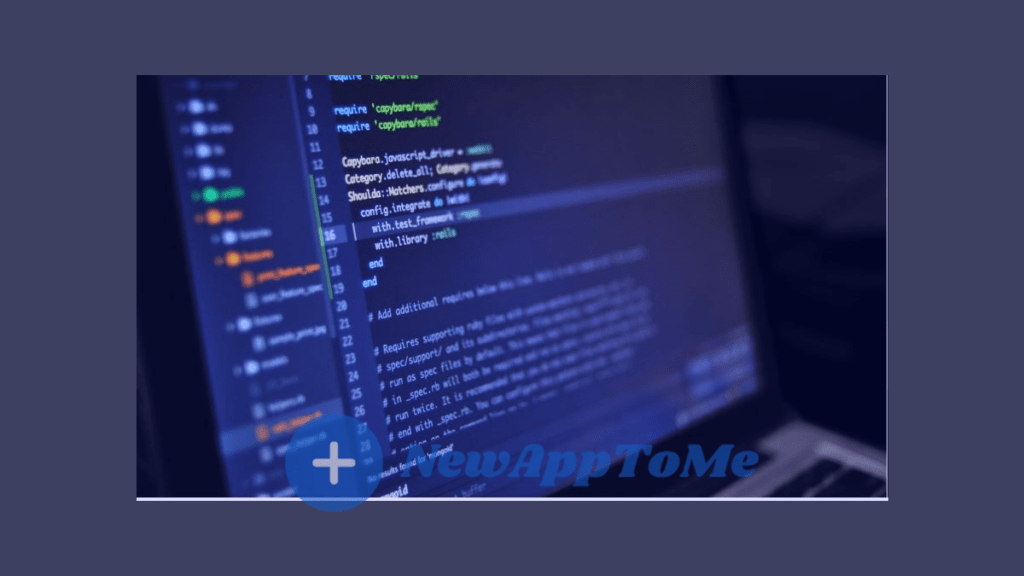
How to use Word wrap in Notepad++?
Let’s see how you can use Word wrap in Notepad++ with the following steps.
- Click on the view in the top tab.
- Click on the Word Wrap tab right after.
- As an alternative to the first 2 items, click on the bar on the top tab. You can do the operation by clicking the Word Wrap option on the 14th tab in the open window.
You can see the processes we explained in steps 1 and 2 in the picture below.
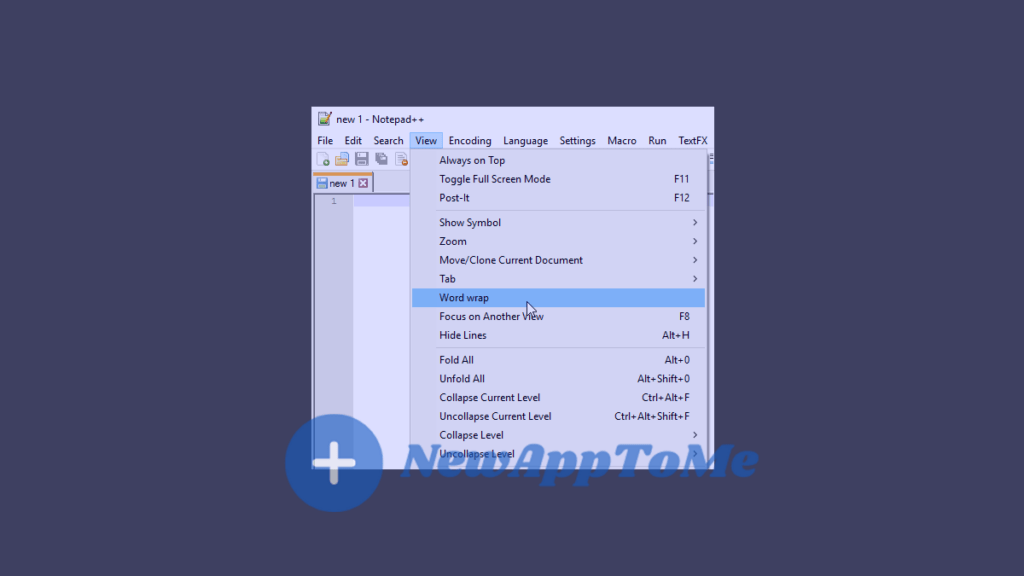
An example of the process in step 3 is in the picture below.
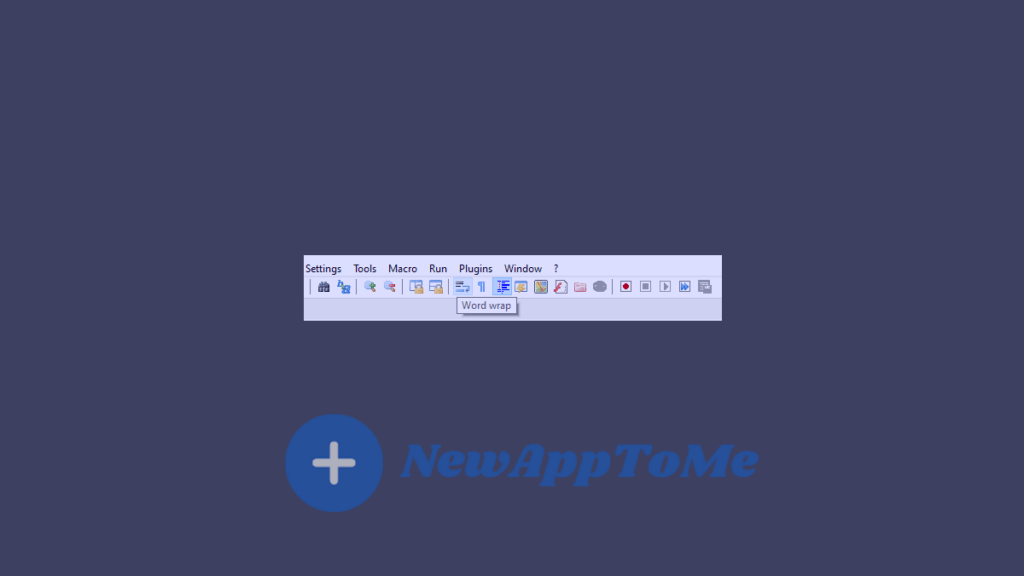
Notepad++ What More Can I Do?
How to use Notepad++ to find and replace all?
- Open Notepad++ and then press the CTRL + H keys in sequence.
- In the window, Type the word or character you want to search for in the “find what” section and the character or word that will replace the character or word you are looking for in the “replace with” section.
- When you press the replace button, it will replace the first character, and when you press the replace all button, it will replace all the characters as you want.
What programming languages does Notepad++ support?
Notepad++ supports more than 85 programming languages. The main ones are given in the table below.
| Ada | COBOL | R | POWERSHELL |
| ASP | D | Shell | Inno Setup |
| Assembly | Diff | PHP | SQL |
| Batch | HTML | Perl | TCL |
| C | Lua | Java | Ruby |
| C# | Makefile | Javascript | Verilog |
| C++ | Pascal | JSON | XML |
| CMake | Pyhton | JSP | YAML |
How do you search Notepad++?
You can search directly with keyboard shortcuts. For this, you have to press CTRL + F to queue.
How to mark Notepad++? Notepad++ Word Wrap
You can mark directly with keyboard shortcuts. For this, you have to press CTRL + M to queue.
Notepad ++ History
Notepad++ was released on 24 November 2003. The program, which is 18 years old today, was developed by Don Ho. The programming language is C++.
Website: Notepad++