Chrome Screenshot Extension Awesome. What Is Awesome Screenshot & Screen Recorder? How to use it?
There are many plug-ins and applications for taking screenshots on computers and browsers. In particular, some screenshot applications can be easily used by installing them on the computer. However, at some points, some applications are more useful than others and offer more options. Here is an Awesome Screenshot & Screen Recorder, which we will talk about in our article.
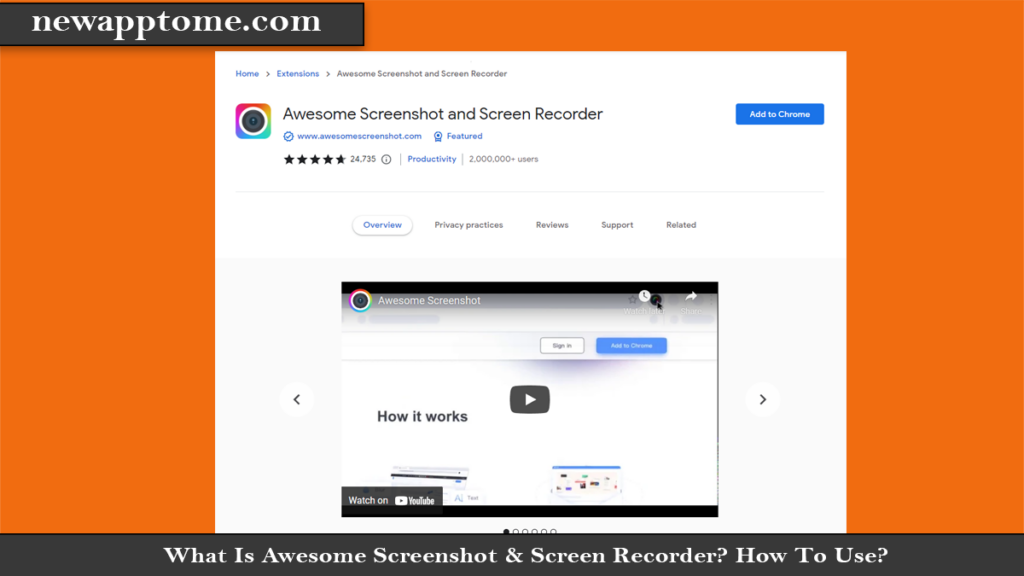
This add-on, which facilitates the work of users on many points, contains a lot of options. For this reason, many users can use the plugin that we will talk about for more than one purpose. If you have not met this add-on yet and are looking for a new screenshot add-on, you can try the add-on after reading our article. Now come on, what is the Awesome Screenshot & Screen Recorder you have in mind? How to use it? Let’s answer your questions.
What Is Awesome Screenshot & Screen Recorder?
which you can use as a screen capture computer, has many benefits. The plugin allows you to take screenshots and screen recordings if we need to explain it simply. However, the Awesome Screenshot plugin is not limited to these. For example, let’s say you want to take a screen recording with the plugin.
Thanks to the options offered by the plugin, you can record your browser tab, your entire computer screen, or your webcam image. Moreover, you can record by choosing one of the FHD, 720p, or 4K options and saving it to your computer or cloud system. There are more options in this section. In addition, the plugin allows you to take the whole or part of the screen as a screenshot.
In this section, if you want to take a screenshot, you can make instant edits on the screenshot with the tools at the top. In addition to these, the plugin allows you to take a screenshot of only a specific tab. Awesome Screenshot & Screen Recorder offers these features to users in general. However, users may experience some confusion when using the plugin, as there are a few more options in the plugin.
How to Use Windows Screenshot Awesome Screenshot & Screen Recorder?
Using the PC screenshot program Awesome Screenshot & Screen Recorder may seem confusing at first. However, we think you will get used to the plugin after using it a bit.
- First, go to the Chrome Web Store, search for Awesome Screenshot & Screen Recorder and install it in your browser.
- After the plugin is installed, ‘Record’ allows you to take video and ‘Capture’ allows you to take screenshots, ie snapshots, from the options at the top right.
- The ‘Desktop’ option under the Record tab allows you to record your entire computer, and the ‘This tab’ option allows you to record your current tab. The part you see as ‘Webcam only’ in this section allows you to record webcams.
- In the Record section, you can set the video quality, microphone option, and where the video will be saved from the options at the bottom.
- The plug-in, which we can also describe as a shortcut for taking screenshots on the computer, offers multiple options when taking screenshots. In this section, you can edit and save the screenshot with the ‘Visible Part’ and you can view the entire screen with the ‘Full Page’. Finally, let’s mention that you can take a screenshot by cutting any part on the screen with the ‘Selected Area’.