Very Important At a moment, you want to take a photo. You take the phone out of your pocket, open the camera to take a full photo, and then you see an error on your phone screen: Security Policy Prevents Use Of Camera.

Let us tell you how we can fix this error. There are multiple reasons why you may encounter this error. With this article we will help you to use your camera whenever you want.
What steps should be followed for Security Policy Prevents Use Of Camera error?
First of all, do not rush to solve the error. It is necessary to understand why the error gives and what causes it. After we understand these reasons, we can move on to error solving.
When you read the error. The security policy states that your camera app is refusing to work.that is, any application (third-party applications) is against the security policy, so the operation of the camera is blocked.
Another reason for this problem is faulty files or data in the camera app.this may prevent the application using the camera from working properly.
Now we will tell you how to solve these problems by following the steps below.
Check for third-party apps that prevent the camera from working
Follow the path as shown in the pictures to check the security policy restriction status of an application installed on your phone.
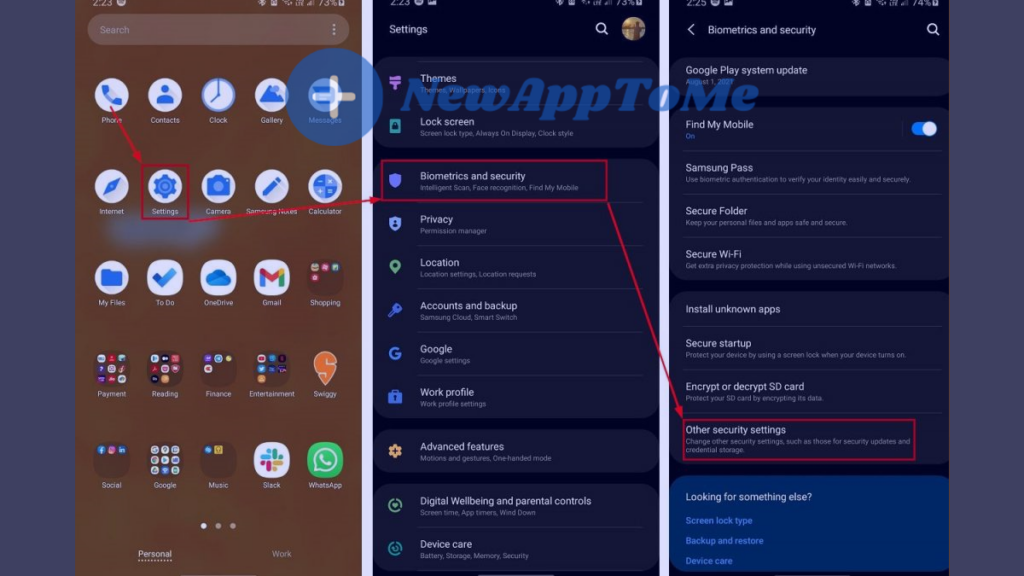
- Enter your phone’s Settings.
- Click on Biometrics And Security settings.
- Click on Other Security Settings.
- Click on Device Admin Applications.
- Click the Button to Disable The Application
- Finally Click Deactivate
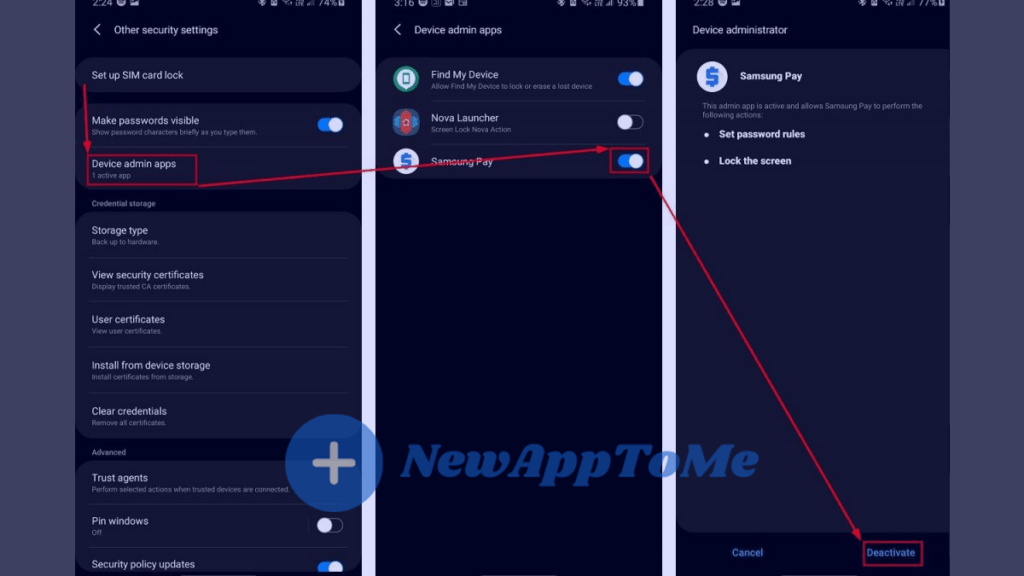
Restart your device after completing the above steps. After the device is fully powered on, turn on the camera and try to take pictures.
So the problem still persists? Boot your phone in safe mode. After your phone boots in safe mode, try to run the camera.
How to boot Samsung phone in safe mode?
All third-party applications will be disabled on all devices opened in safe mode. so if an application is preventing your camera from working, you will find the problem. So how do you get into safe mode? You can start your phone in safe mode by following the steps below.
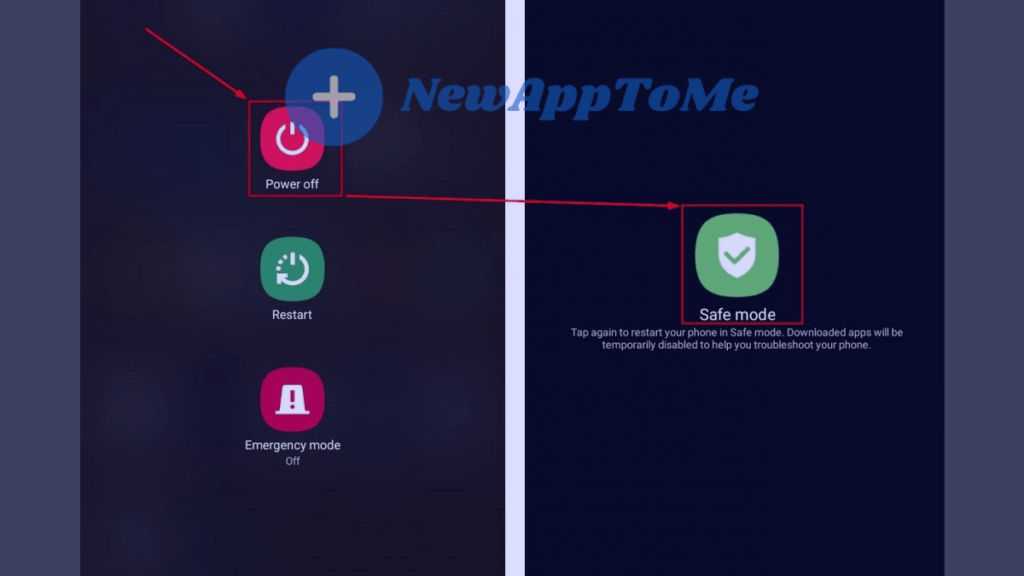
- Press and hold the power button. Wait until the shutdown menu appears.
- Press and hold the Close button in the menu that opens.
- Finally, click on Safe Mode. Your phone will boot in safe mode.
Clean Camera Data To Fix Security Policy Prevents Use Of Camera Error
You can clear unnecessary camera data by following the steps below.
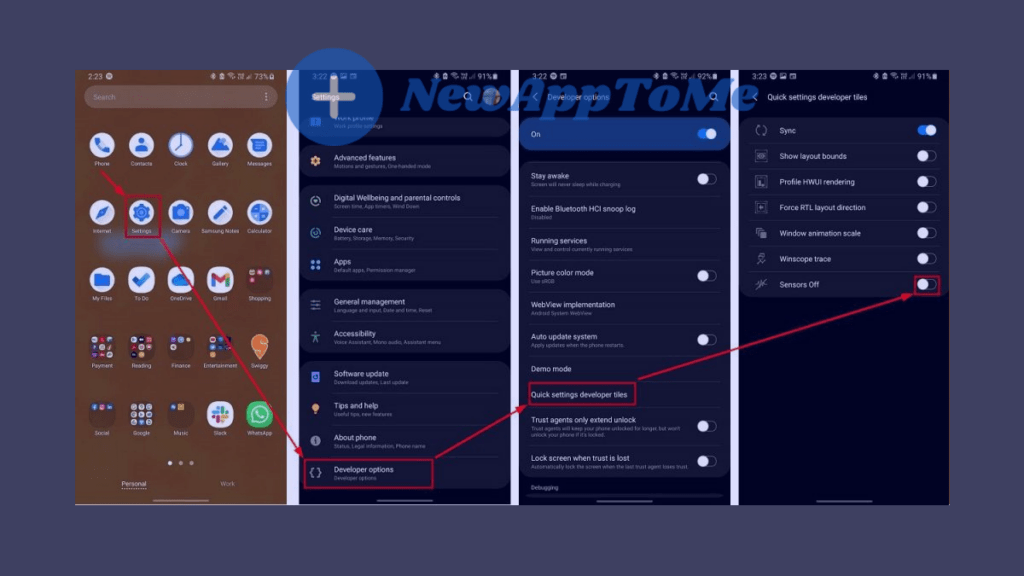
- Go to Settings on your phone –> Developer options –> Quick settings developer tiles –> Sensors Off.
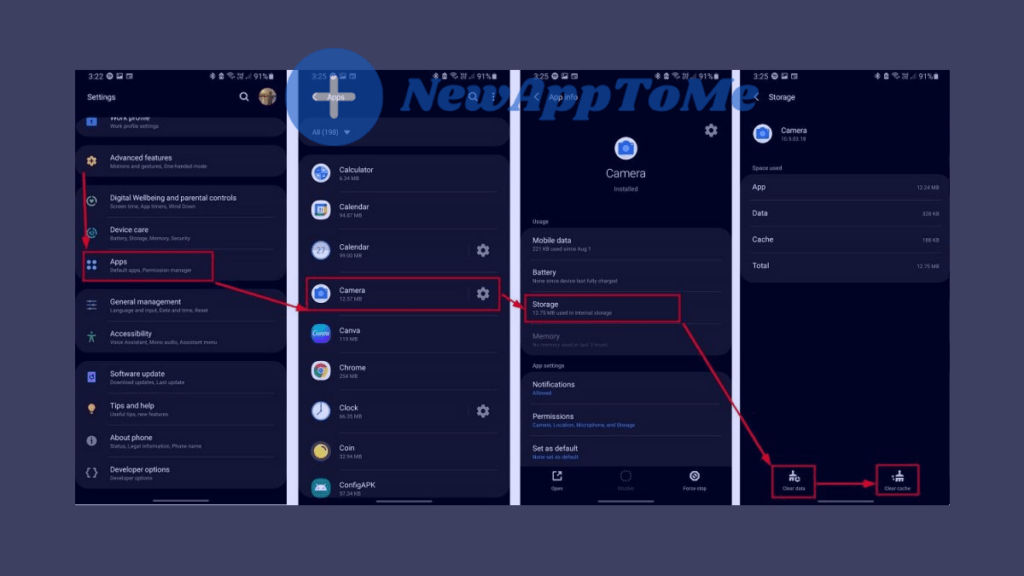
2. Click Setting –> Click Camera –> Storage –> Click Clear data And Clear Cache.
Restart your phone after the steps described above. your camera app will run smoothly. The Security Policy Prevents Use Of Camera error will now be resolved. If the problem still persists after all the procedures, you should restore your phone to factory settings as the only solution.
Restore your device to factory settings
Is your Security Policy Prevents Use Of Camera problem still not resolved? does the problem still occur? Unfortunately, the only solution would be to restore your phone to factory settings. Be careful while doing this. All your personal information and all recorded transactions will be deleted from your phone.
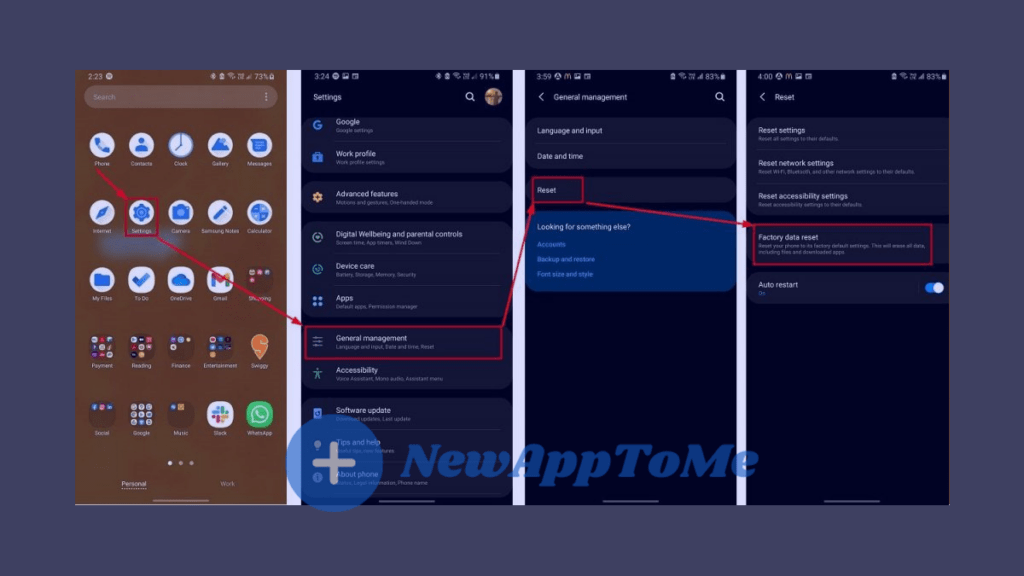
- Go To Device Settings.
- General Management.
- Click on Reset.
- Factory data reset.
Do not forget to backup all your data before resetting your phone!
These topics may interest you.