How to sync roku remote without pairing button ?
Pairing Roku streaming media devices is very simple, with the pairing button on the remote control. When you hold it down for a second or two
Your TV or Roku player will connect immediately. sometimes, it can’t be as easy as we mentioned above. In this case, I will tell you what to do below.
Here is your answer to “How to sync roku remote without pairing button“.
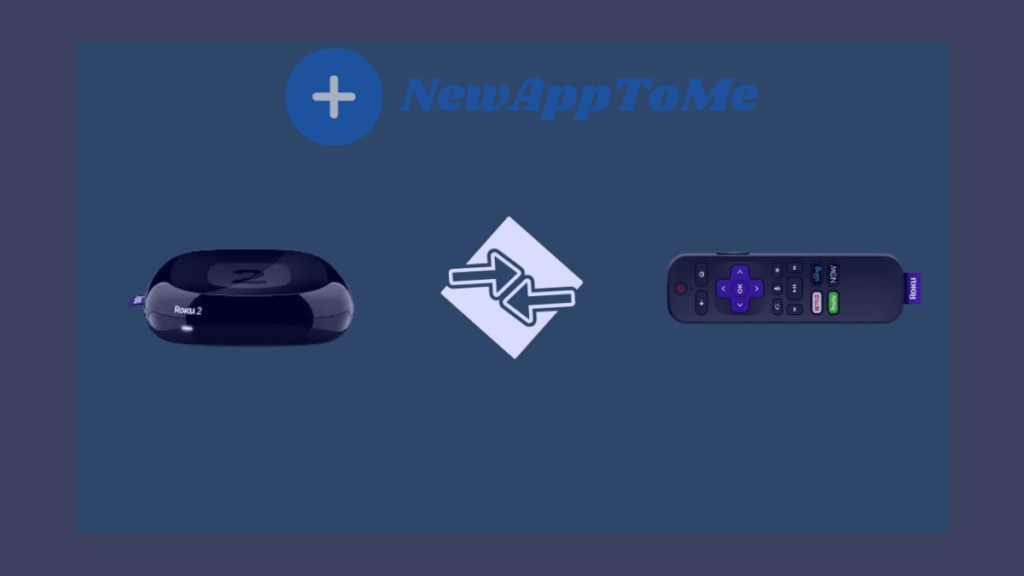
How to sync roku remote without pairing button ?
Before asking the How to sync roku remote without pairing button question, you should know in which case you want to match.If you have chosen one of the 2 items, how to do the matching, let’s get started.
- How to pair controller without pairing button ?
- How to pair a remote with a broken pairing button?
How to pair controller without pairing button ?
If your Roku remote doesn’t have a pairing button somewhere in the battery port, on the top or bottom of the remote, then you have a standard, simple infrared-powered Roku remote. Infrared remote controls do not require pairing with the product. Your remote should point directly toward the IR receiver’s eye on your receiver.
There should be nothing between the remote and your Roku device to block the signal. There must be a clear view between your device’s infrared controls and the IR receiver. Pairing is that easy if you have an infrared remote. Insert the batteries and ensure the IR receiver and the remote in the device can see each other fully.
How to pair a remote with a broken pairing button?
Your Roku remote has a pairing button, but you don’t have to worry even if you’re sure it’s broken. Because you can even pair the broken remote with your Roku device.
To do this, you will need one phone and one application to install. First install the Roku application on your phone from the IOS and Android market. Then, you can do the pairing by following the steps below.
1- Launch the Roku App you installed on your phone.
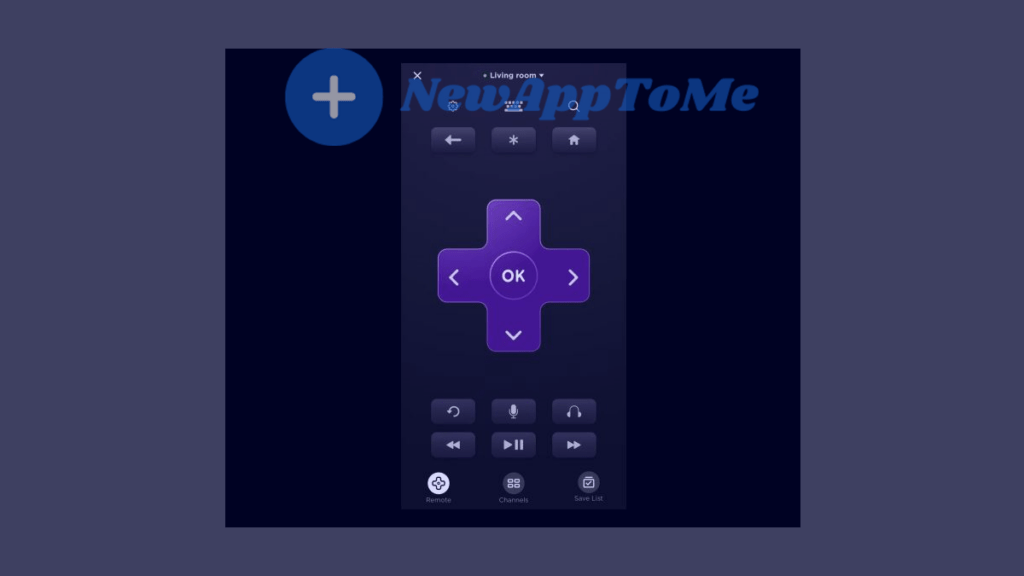
2- First click on settings, then click on Remotes & devices.
3– Then click on Setup A New Device. Immediately after, Click on Checkbox Beside Remote, then Continue.
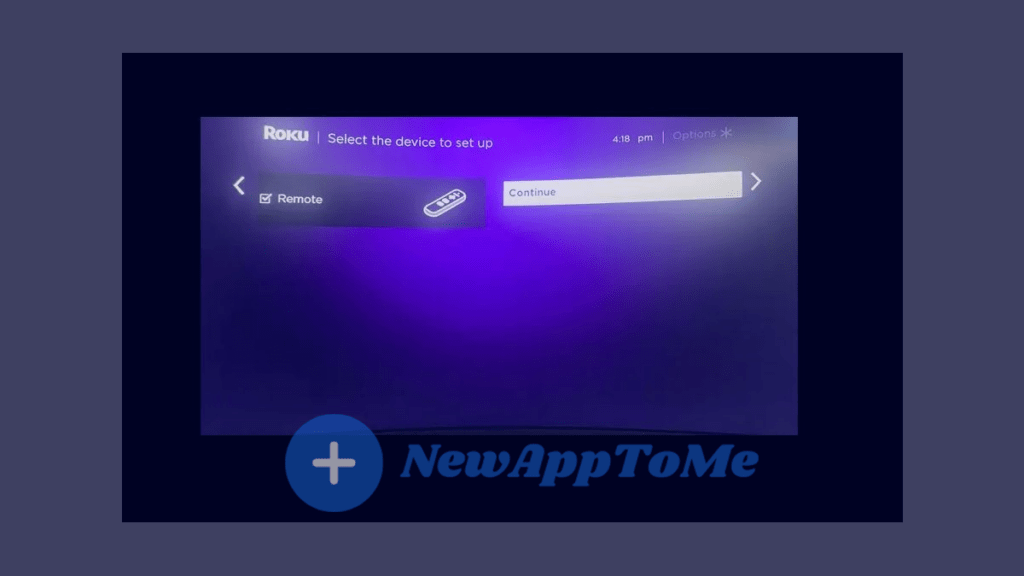
Then start your remote and wait for Roku to find and pair it. The Remote will be connected directly if it is not paired with another device. Unfortunately, you cannot connect the remote with a Roku if paired with another device.
If the operations we have described fail, buy a new Roku Remote Control.
Wikipedia is a good resource if you want to learn more about Ruko.
How to reset the Ruko remote?
The Ruko remote control reset button is located in the battery area.
If you want to return the remote to its factory settings, press and hold the button for approximately 5 – 7 seconds. The pairing light will start flashing.If you want to repair, you must hold it for 30-40 seconds.
How to reset the roku remote if the pairing button is not working? Press the home button on your remote.
- Press the “HOME“ button on your remote.
- Then click on “Settings“.
- Click the “Systems“ button.
- First, click Advanced Factory Settings and select the “Factory Reset” button.
- Finally, click on “Factory Reset Everything“.
Follow the steps on your screen to complete the process.
The Roku remote is not too difficult to pair under normal conditions. Open the battery section of your remote and click the pairing button for 5 – 7 seconds while your roku device is on. It will automatically match anyway. If what we have explained above does not work, ask for support from the nearest technical unit.