How to check traffic to work with Google Maps application owned by Google, Google Maps is at the top of navigation rankings in the world. We can call this application the most popular application.
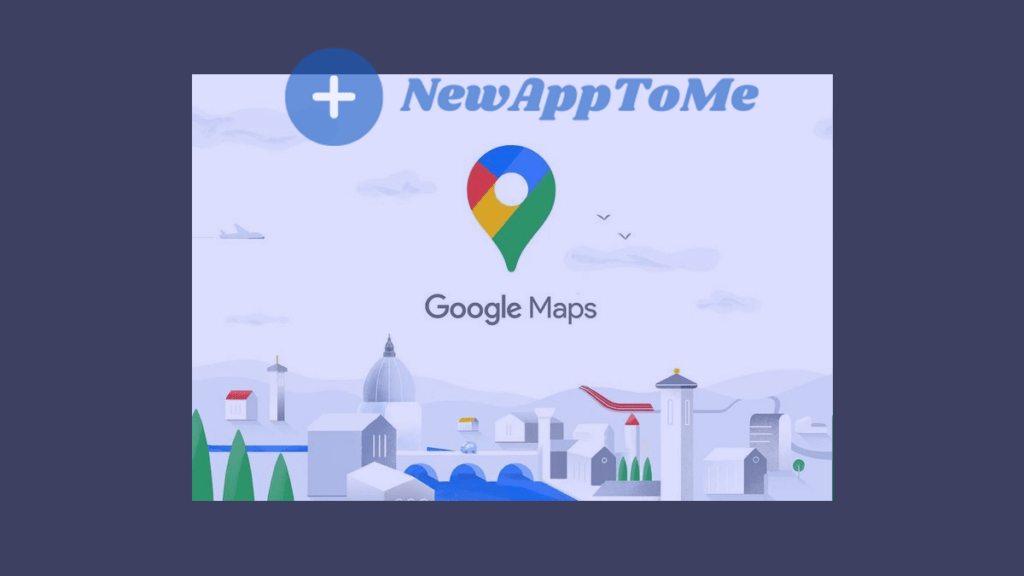
With this application, in addition to meeting your navigation needs during your commute to public transportation, your own vehicle, bicycle (any vehicle) or even on foot, it can inform you when there is any problem on the roads. Is there an accident ahead? Is the road bad? Do you have roadworks? How to check traffic to work ? Can answer your questions like besides these, most importantly, it gives you information about the traffic. It can show how heavy the traffic is and how empty it is.
In this article, we will learn how to control traffic with Google Maps.
How to check traffic to work Google Maps Application ?
How to check traffic to work Google Maps Application ? You can learn how to do it through the application by following the steps below.

Open Your Google Maps App
Run your Google Maps application from your mobile device, tablet or IOS application.In the application that opens, write the business address you will go to at the top. (You can write the address you want to go anywhere.)
Click To Directions
After typing the address you are going to, it is located at the bottom left.Tap on Directions
Your Destination is Shown in 3 Different Colors
The destination you have specified will be displayed on the screen with 3 different colors after the search. These colors are : Blue , Yellow, Red
- Blue : You can choose this path for the point you want to go to. it is stated that the roads are open on this road. The road that shows that there is no traffic will be the best for all of us.
- Yellow : If the point shown in blue to your destination shows more km, you can choose the roads marked in yellow. There may be some traffic on these roads compared to the blue one. but it can be preferred because the less dense traffic will shorten the road.
- Red : We should not choose the path marked in red most of the time. because the traffic on this road is quite heavy. You may be too late to go to the place you want to go or to work.
Thanks to the colored phrases shown above, you have learned that you can go to your workplace without being caught in traffic.
How to save map location in Google Maps Application?
Having to constantly search for places we use with Google Maps and want to go will make our job very difficult. for this reason, you can save the locations we use constantly as follows.
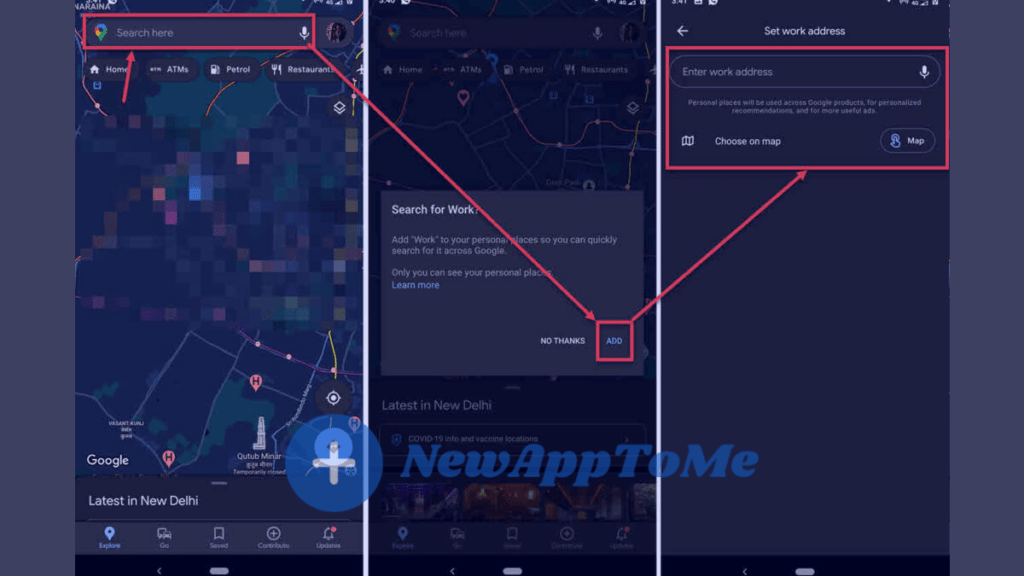
- Open Google Maps. Type the location you want to go or save.
- Tap on Add.
- The address you want to go to and save is now saved.
How to check traffic to work Google Maps Browser ?
If you prefer to use a web browser for Google Maps, you can proceed by following the methods below.
Step 1 : Open Google Maps on your computer and type in your destination. (school, work, hospital, home, etc.)
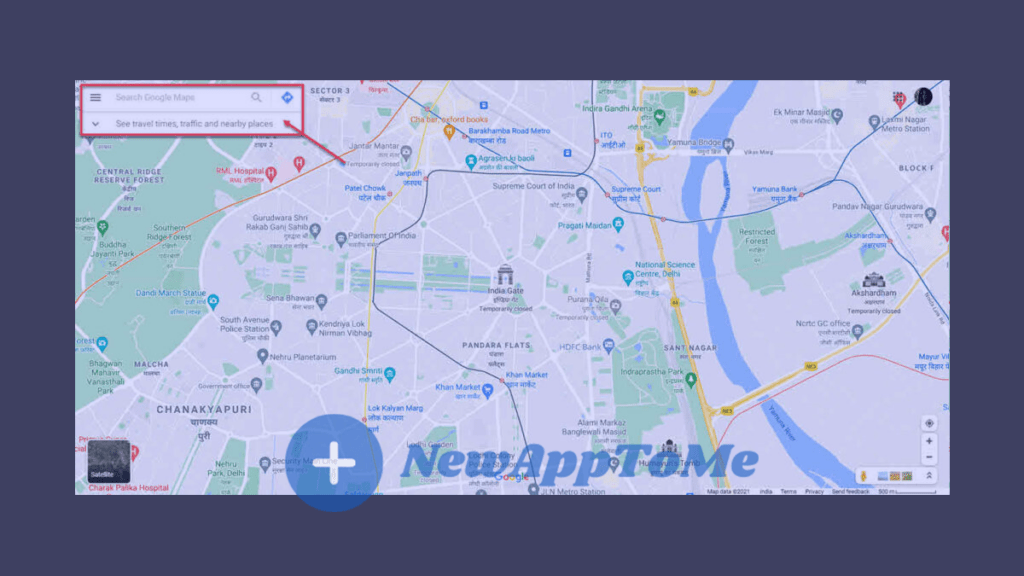
Step 2 : After typing the address you are going to, it is located at the bottom left.Tap on Directions.
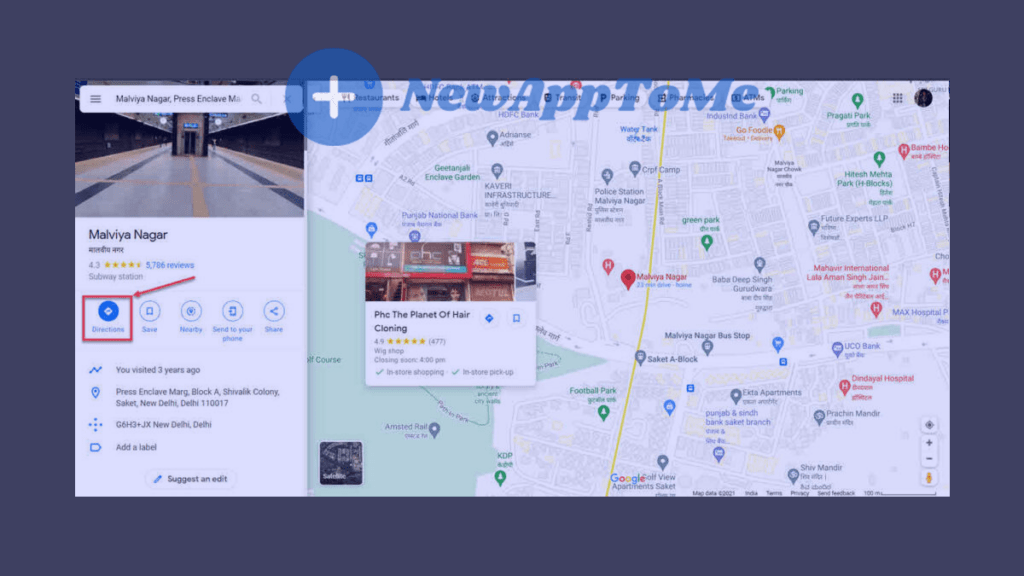
Step 3: The destination you have specified will be displayed on the screen with 3 different colors after the search.How to check traffic to work Google Maps ?
- Blue : You can choose this path for the point you want to go to. it is stated that the roads are open on this road. The road that shows that there is no traffic will be the best for all of us.
- Yellow : If the point shown in blue to your destination shows more km, you can choose the roads marked in yellow. There may be some traffic on these roads compared to the blue one. but it can be preferred because the less dense traffic will shorten the road.
- Red : We should not choose the path marked in red most of the time. because the traffic on this road is quite heavy. You may be too late to go to the place you want to go or to work.
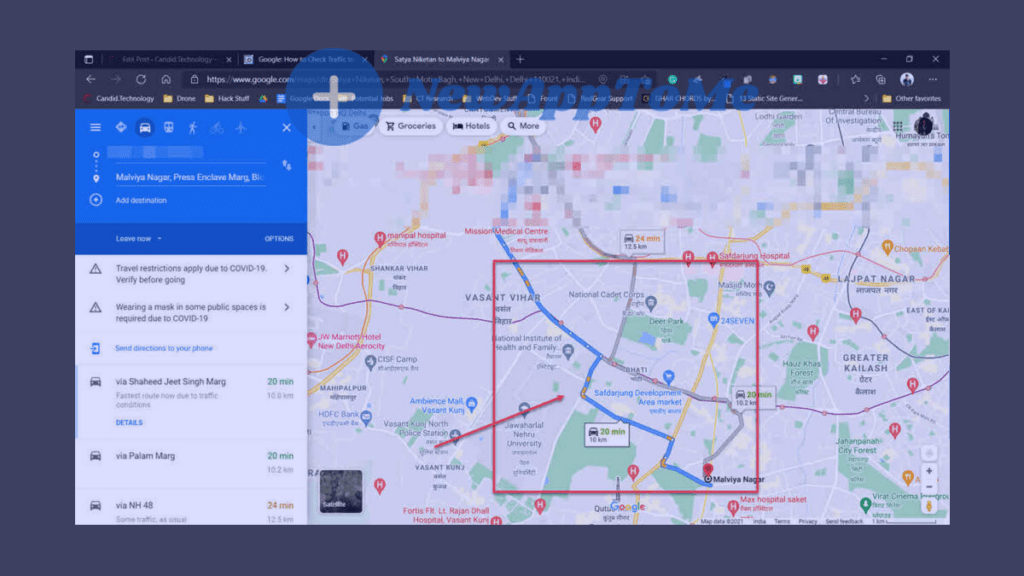
These topics may interest you.