What is OneNote? OneNote Web Clipper is a Chrome Extension that allows you to instantly take notes and save clippings from any web page to your Microsoft Account.
We browse many websites every day and you may have wanted to note something important from a website. Maybe you want to read it later or just keep it for reference. You can bookmark pages at any time. You can read what you bookmarked later.
OneNote supports many platforms. Since it is used on many platforms, its customer base is large. Instant note-taking is now easier with the OneNote Web Clipper extension for Chrome from Microsoft. OneNote Web Clipper is a Chrome Extension that lets you instantly take notes from any web page.
OneNote Web Clipper Chrome Extension
This Chrome Extension is an extension of OneNote’s note-taking capabilities for Chrome. Not only does it make note-taking easier. it also lets you read your notes later, anywhere. I would bookmark articles and web pages for later reading and future reference. But sometimes I don’t want the whole web page so this extension helped me a lot.
To get started, you need to sign in with your Microsoft account after installing the extension. A Microsoft Account is required for your notes to sync with your account and be available anywhere.
After typing “OneNote Web Clipper” into the search on the Chrome Web Store page, click on the plug-in that appears. Than Click Add To Chrome
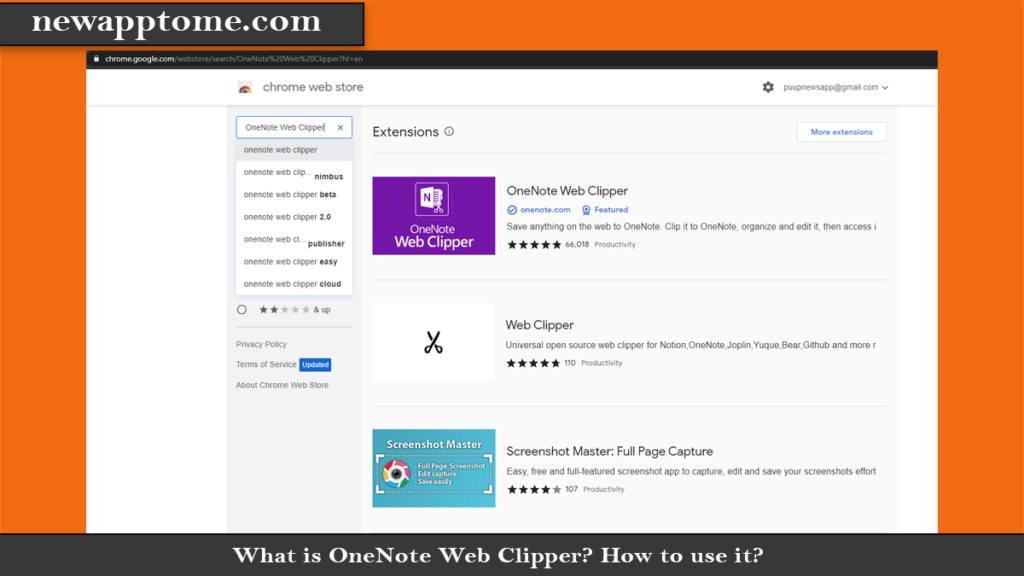
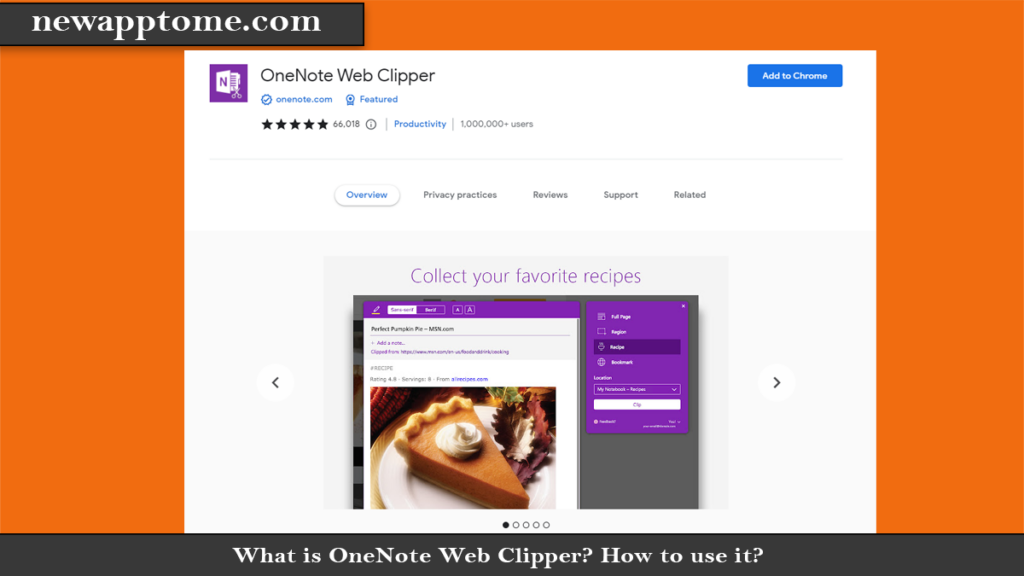
Taking notes when you’re done is super easy and takes a simple approach. Go to an article/blog or website on which you want to take notes. Press the OneNote icon next to the address bar. And it will take some time to load all the elements. You can then choose from four different note-taking modes available. We have discussed each mode in detail below.
Many of the countless things we use our computers for requiring us to work with a wide variety of digital information, from notes to audio clips to web pages. And for the most part, organizing this barrage of content can (and does) get a little cumbersome.
This is where note-taking apps like the impressive Microsoft OneNote come into play. Want to know more? Read on to see how to use OneNote and how it can help you better manage your digital workflow.
What is OneNote? And why should you use it?
In its most basic terms, OneNote can simply be called a digital note-taking app. However, this definition makes it difficult to do any justice, given the extensive powerhouse features it uses. OneNote helps you collect all kinds of digital information (eg, text, images, files, audio and video clips, illustrations, saved web pages) and manage and organize them efficiently. Not only that, OneNote lets you share and collaborate on content with others, making it a vital productivity tool.
That’s why you should be using OneNote, whether it’s a student looking to get better grades in class, an author to get ideas for your next novel/column, or anyone who has a lot of digital knowledge to deal with.
Note: Although OneNote is available on various platforms, it can be said to be arguably one of the most feature-rich desktop apps. Therefore, this article is based on the desktop version of OneNote.
Individual pages in a section can be accessed from the vertical page list on the right, while a section can be accessed by clicking its horizontal tab.
Right-clicking on a page or section list provides access to additional relevant options (eg moving or copying page content, merging different sections) from context menus.
The search bar on the right lets you find any information in your notes in just seconds and view the results in real-time.
For a better understanding, see the screenshot below that shows how OneNote can help a student better manage important exam questions.
OneNote Web Clipper Alternative is Evernote Web Clipper?
[…] What is OneNote Web Clipper? How to use it? […]