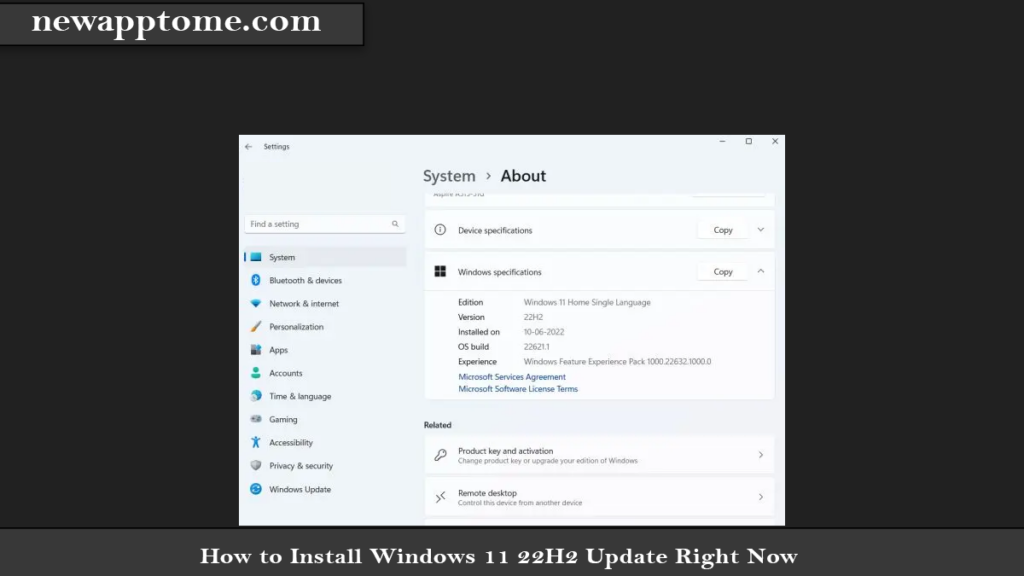How to Install Windows 11 22H2 Update Microsoft has released Windows 11 22H2 for testing. I will explain three different ways to install this windows version.
Important Note: If the clean installation is not selected during installation, there will be no data loss. Existing files and folders will remain.
Windows 11 22H2 update (build 22621) will be released from September to October 2022.
How to Install Windows 11 22H2 Update (2022)
How to Install Windows 11 22H2 This article has added three different methods to install Windows 11 22H2. You can upgrade to build 22621 via the Release Preview channel or use the ISO image to install the update directly.
How to Install Windows 11 22H2? The easiest way to upgrade to Windows 11 is the Windows Insider Program and follow the steps below.
- Press the “Windows + I” to open the Settings app. Click “Privacy and security” from the left sidebar and go to “Diagnostics and feedback.”
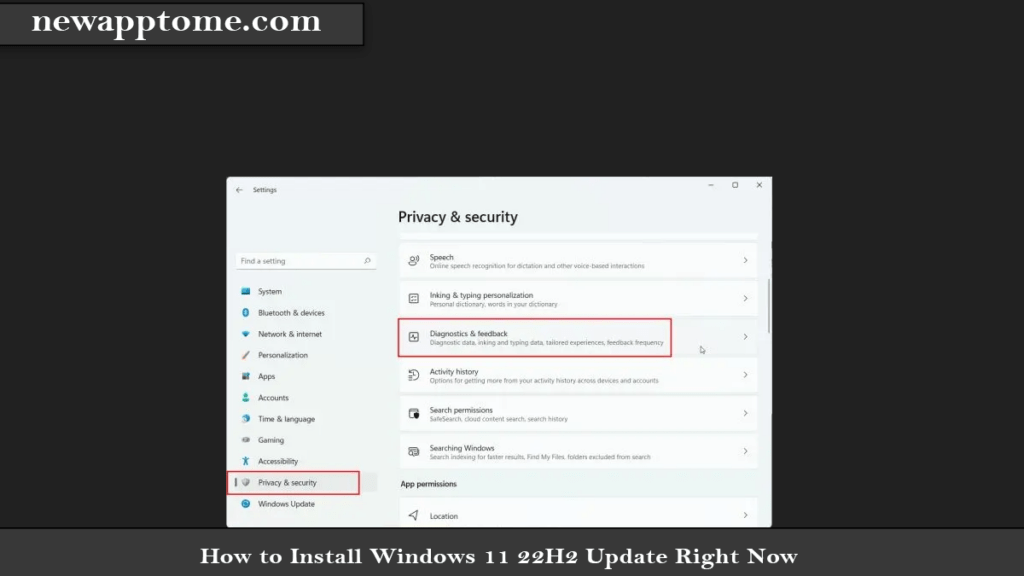
2. Now, the “Diagnostic data” menu and enable the “Send optional diagnostic data” toggle.
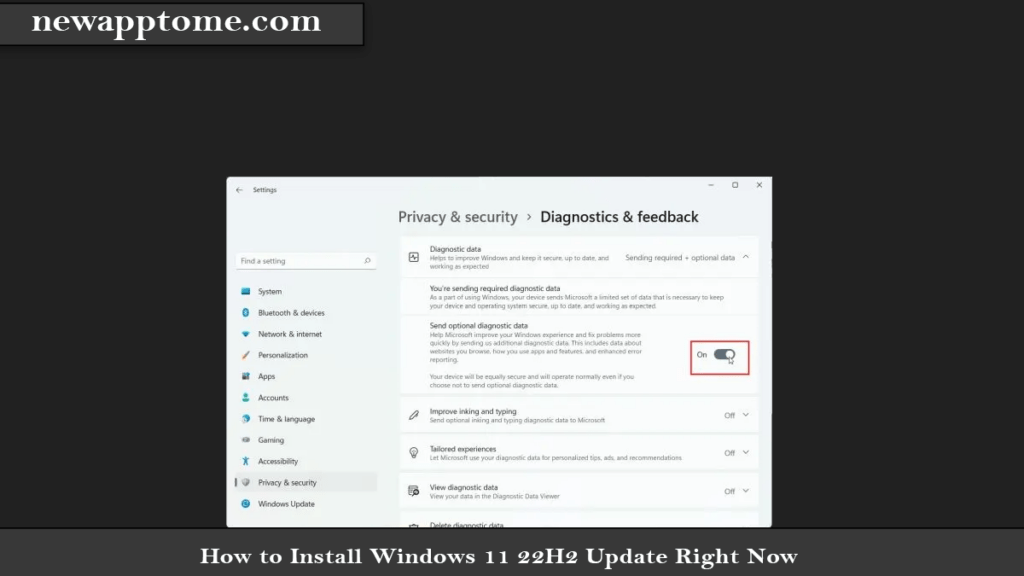
3. Once you have done that, move to “Windows Update” from the left sidebar and expand the “Windows Insider Program” section at the bottom
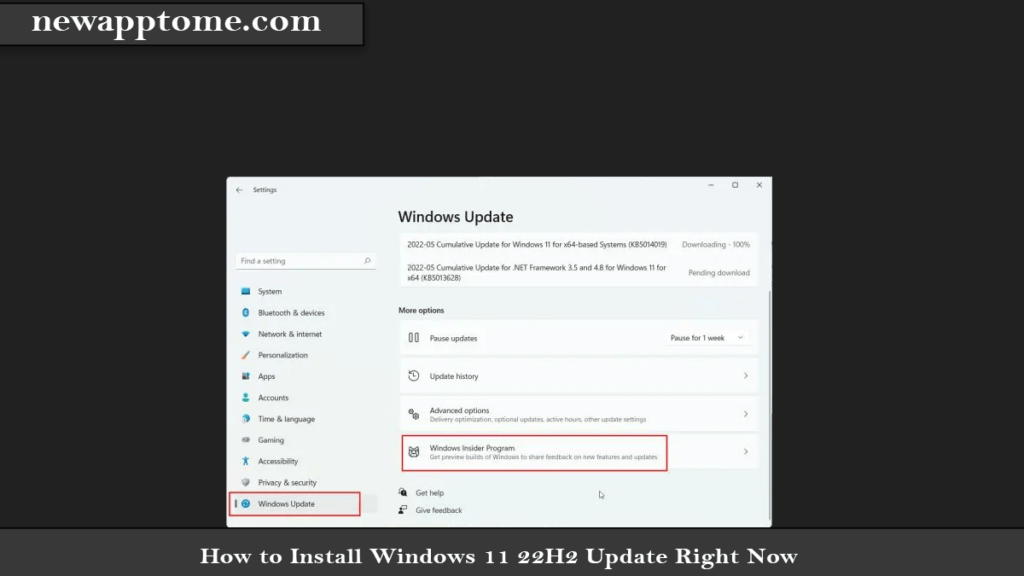
4. Now, click on “Get started. “
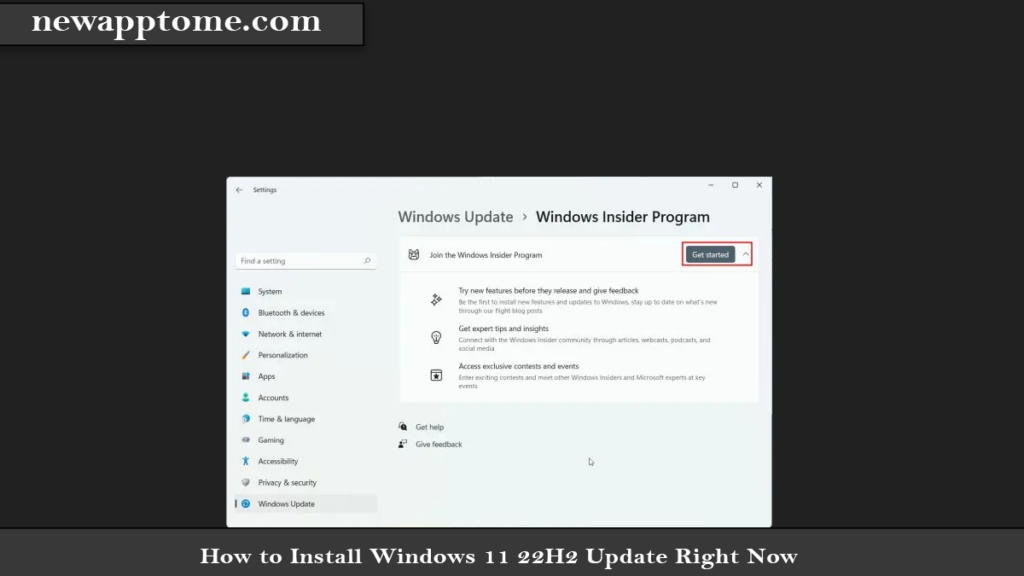
5. Click the “Link an account” button next to “Windows Insider account.”
Note: you will need a Microsoft account to join the Windows Insider Program.
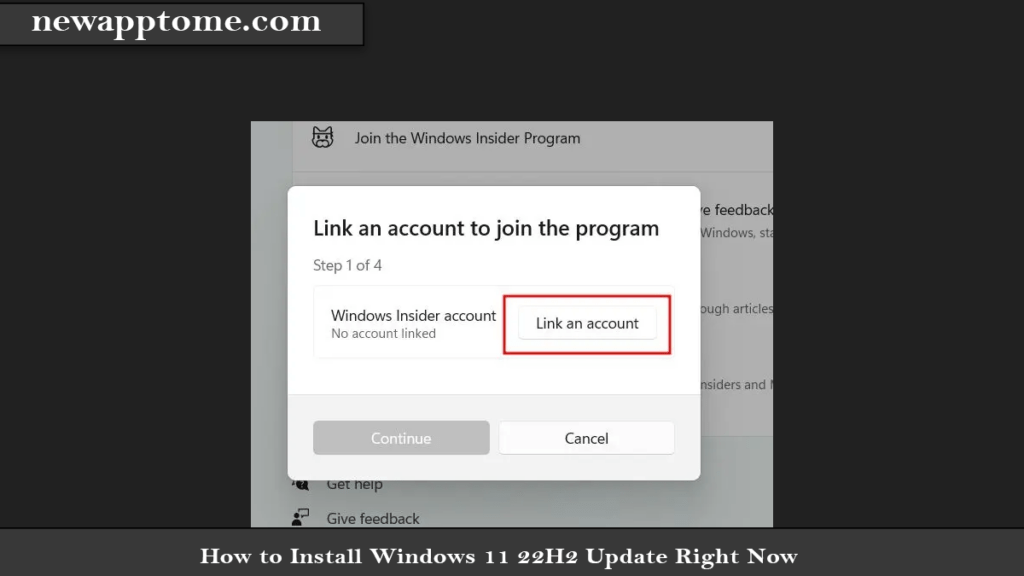
6. Choose the Microsoft account if it’s already linked to your PC.
If you don’t have a Microsoft account, you can create one using the link.
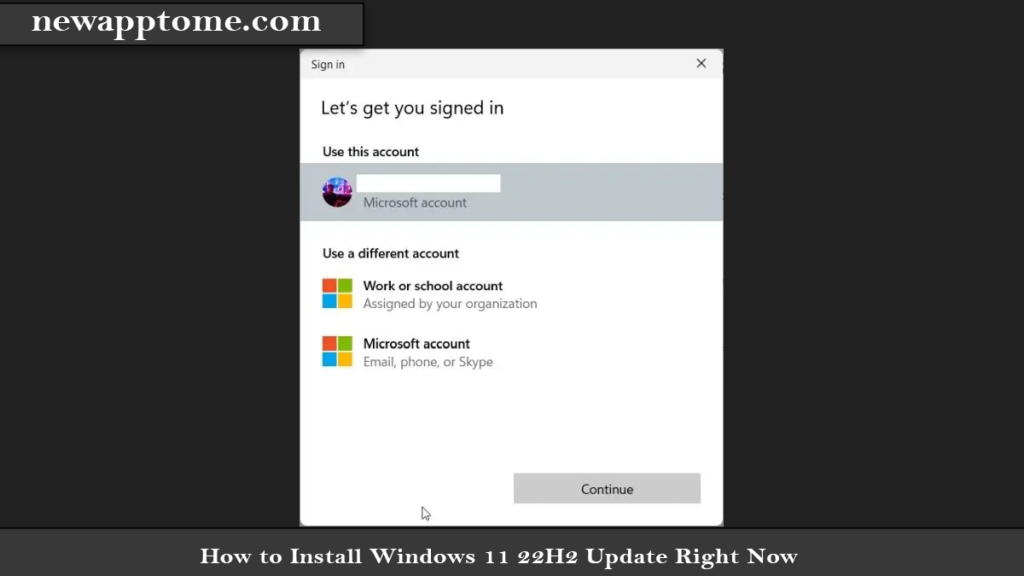
7. On the next page, choose “Release Preview” and click “Continue.”
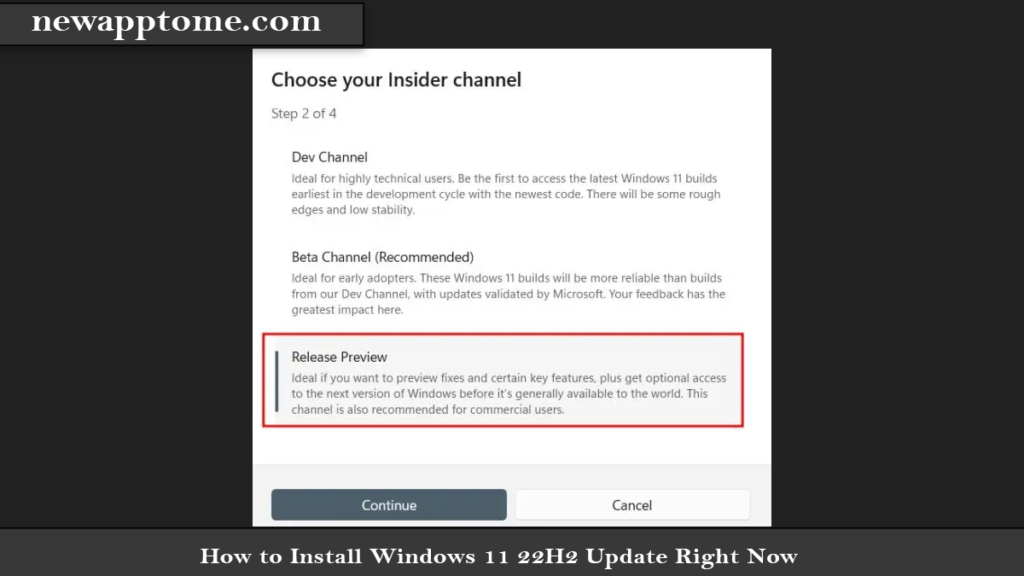
8. Click on “Continue,” and a prompt asking you to restart the device will show up. Click on “Restart now. “
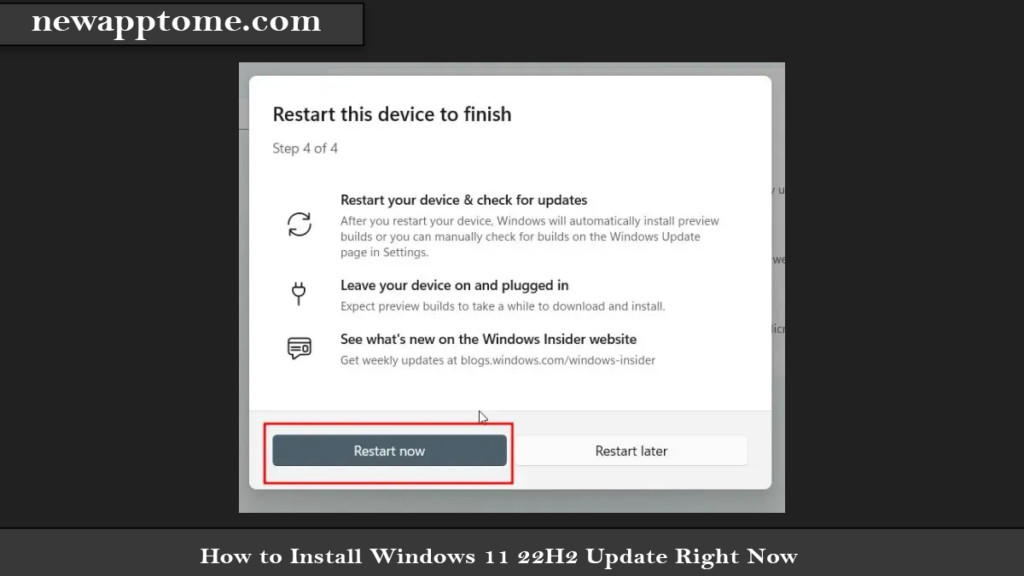
9. After the reboot, open the Settings app and move to “Windows Update. “ Now, click on “Check for updates” and wait a while.
You will now get the option to install Windows 11 22H2 (22621) update. Click on “Download and install.”
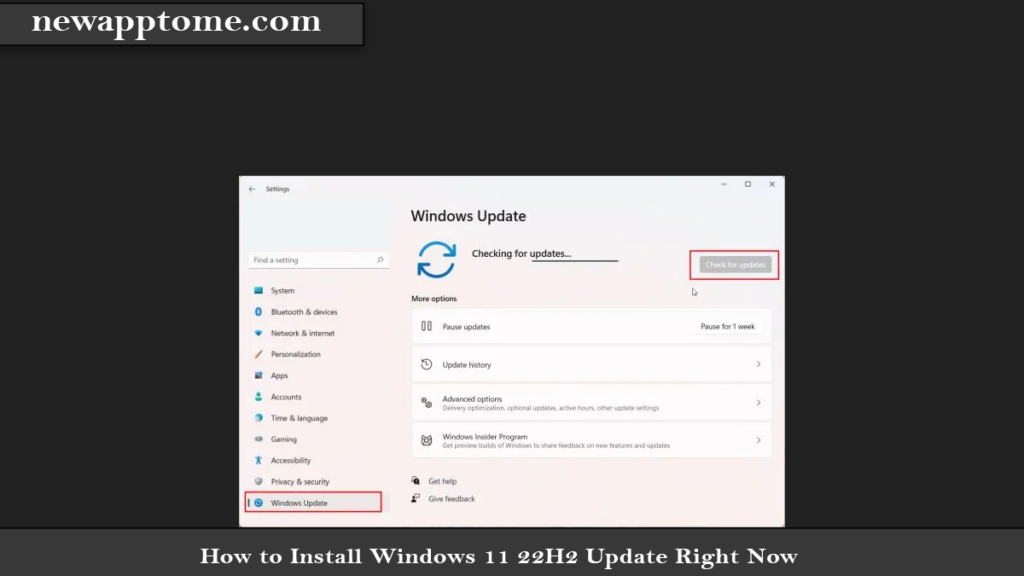
10. Once the update is complete, restart your PC. Finally, your PC will be upgraded to Windows 11 22H2 update after the reboot. Enjoy!
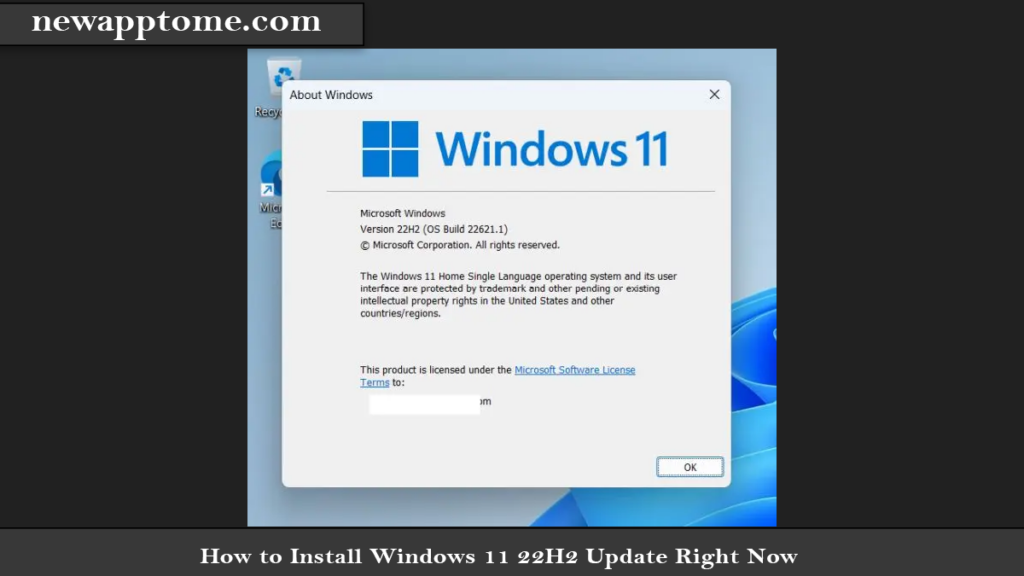
Upgrade to Windows 11 22H2 Using the ISO Image
Another method of upgrading to Windows 11 22H2 (How to Install Windows 11 22H2) is to install the official iso file. This method will download and install the iso file from the Microsoft page.
1- Microsoft page opens, and log in as a user. Scroll down the page and select the version.
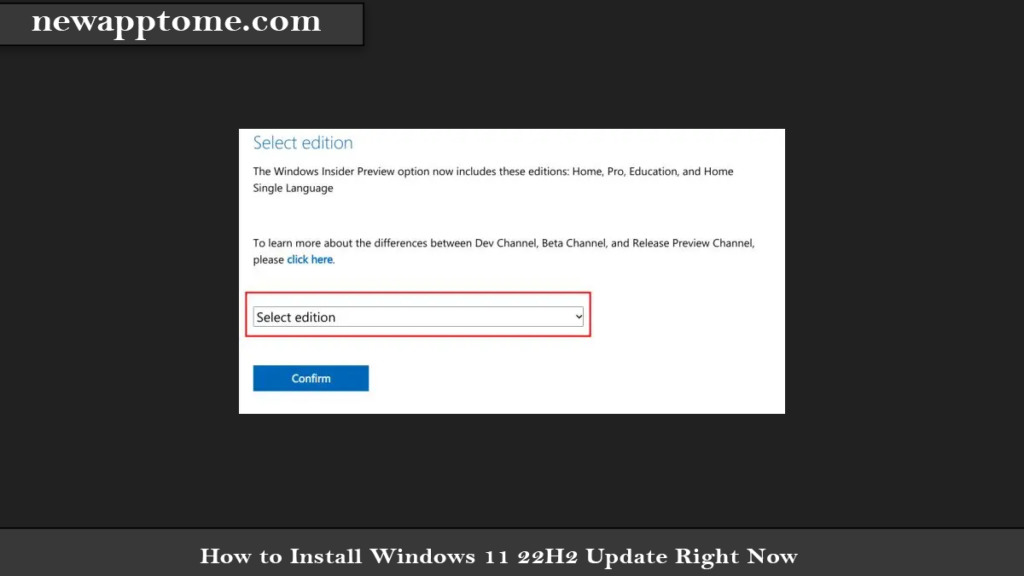
2. Choose “Windows 11 Insider Preview (Release Preview Channel) – Build 22621 “from the list.
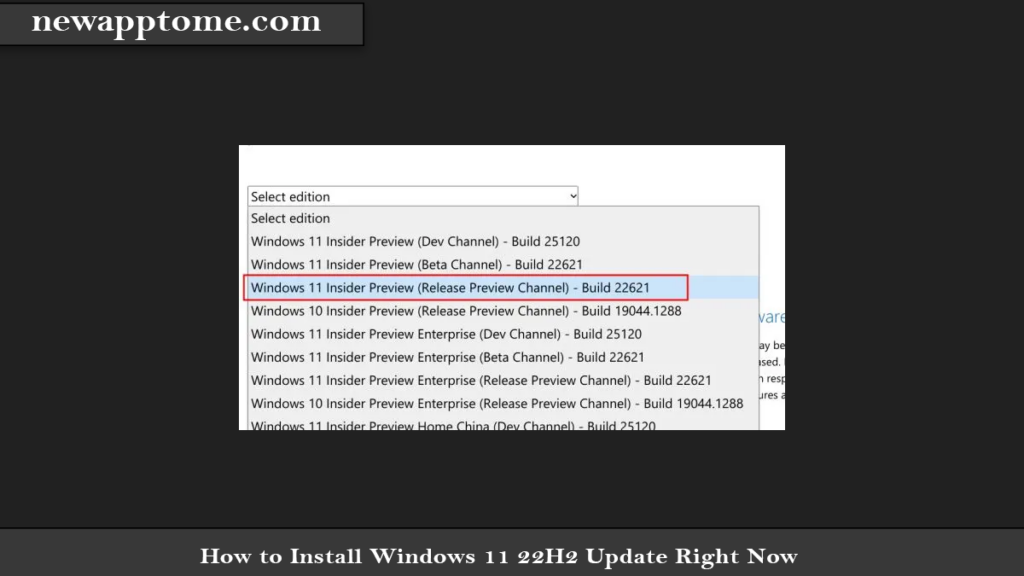
3. Next, choose your language from the next drop-down menu.
4. Finally, download the Windows 11 22H2 (Build 22621) ISO image directly from Microsoft’s website.
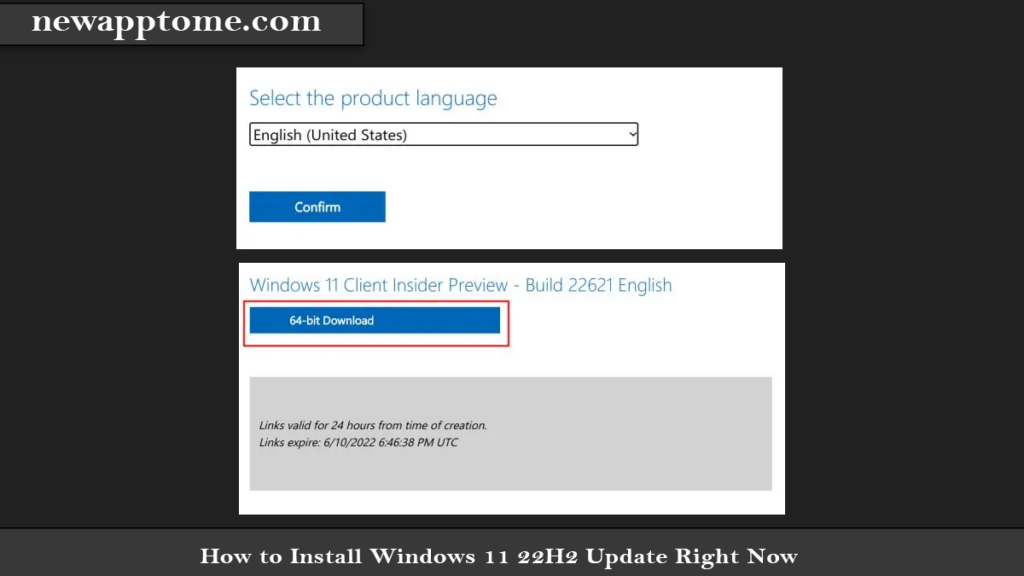
5. Once the download is complete, right-click on the ISO image and choose “Mount. “

6. A new folder will then open up. Here, double-click on “setup.exe. “
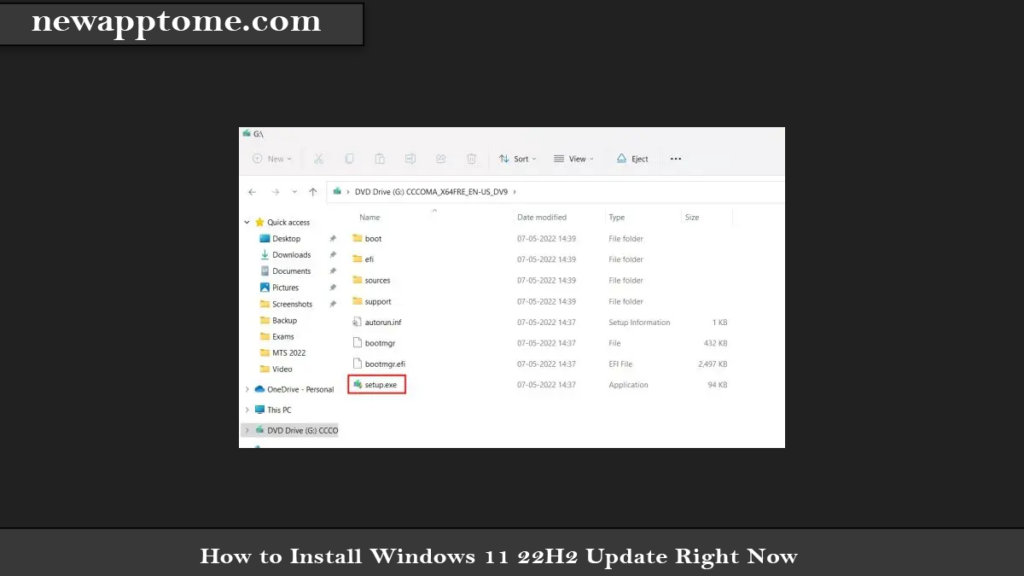
7. Click “Next” and “Accept” the terms and conditions. It will now start downloading some necessary files.
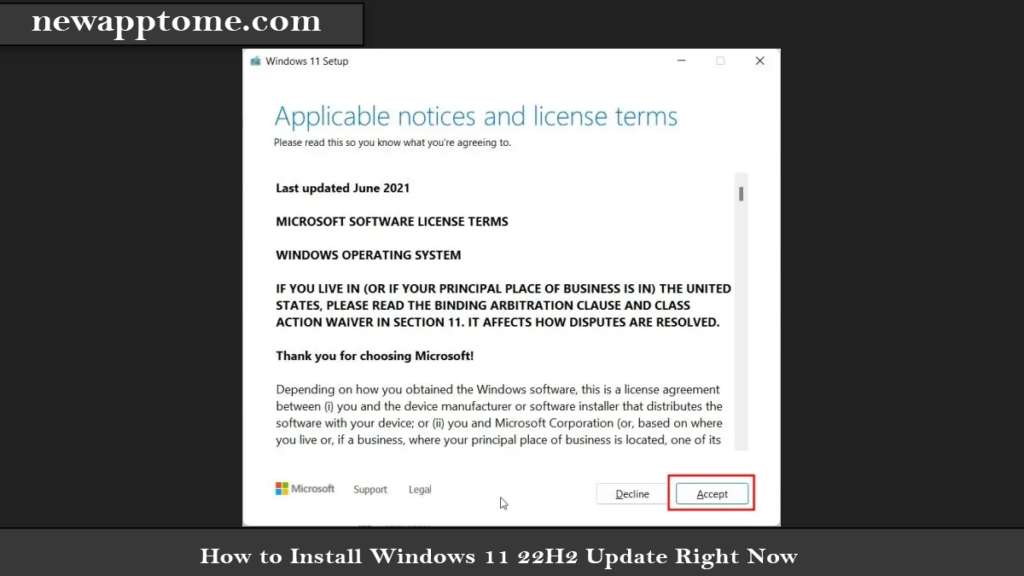
8. Next, click on “Install” after reviewing the changes to the edition and what files you wish to keep or not.
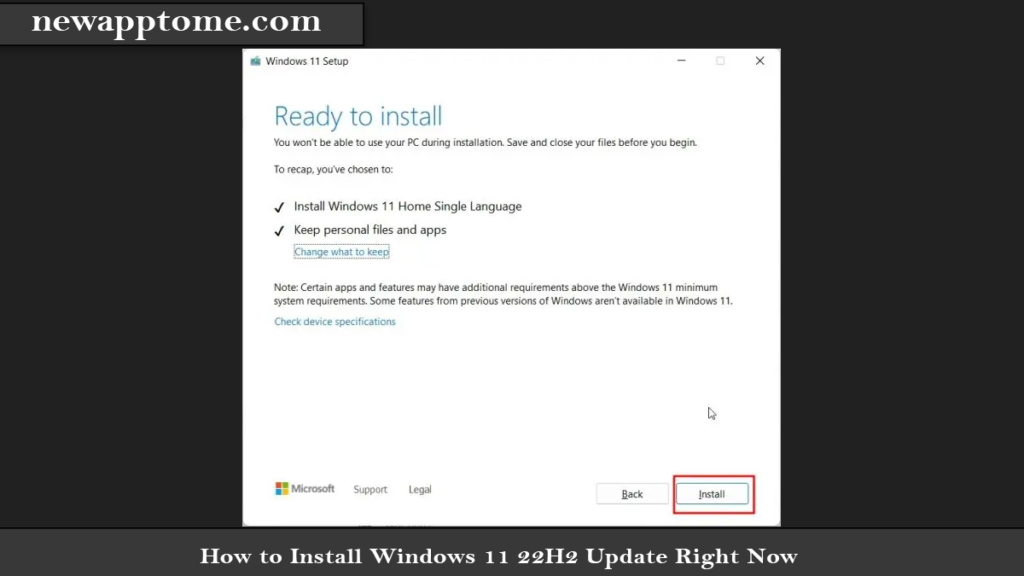
9. Windows 11 22H2 build will now be installed on your PC. The process should take 35 to 50 minutes to complete.
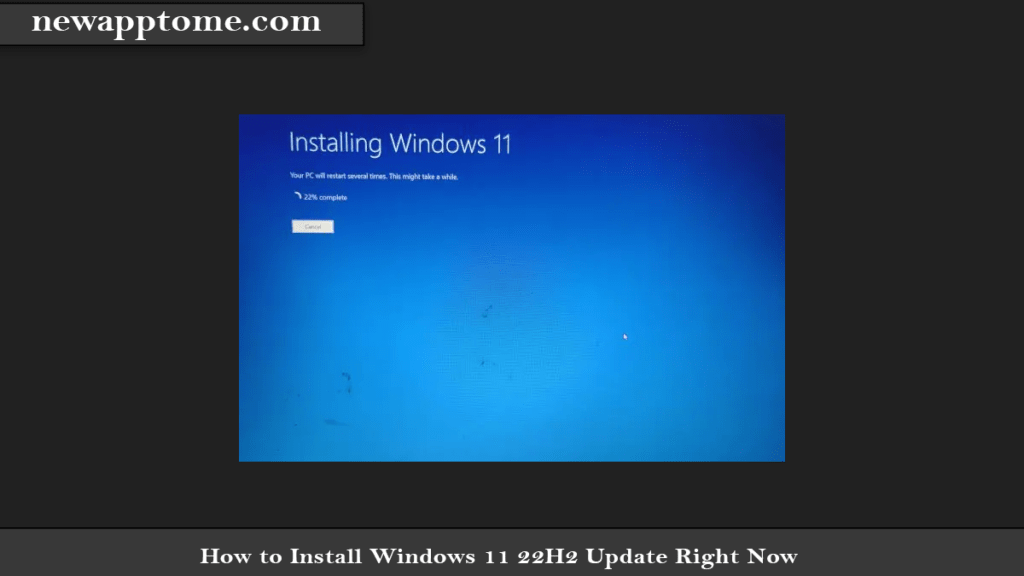
11. Once the update is done, the installer will restart your PC and take you through the usual setup process.
You will now be updated to Windows 11 22H2