In this article, we have explained step-by-step how to change the time from your Amazon FireStick or Fire TV.
The answer to your question how to Firestick Change Time is below.
![How to FireStick Change Time? [ Best Solved] 1 Firestick Change Time](https://newapptome.com/wp-content/uploads/2022/08/Newapptome_firestick_change_time-1024x576.png)
If the date is not correct on Firestick and your date is not updated up to date, your device will not receive updates automatically.For this reason, you may not be able to watch new episodes of your favorite series.Not only your serials, but all your media can receive updates.
So it is important that your Firestick clock is up to date.
If your region settings do not match your time, it will be impossible to get updates on the device. It will even cause the programs to not work correctly and you will encounter constant errors.
If you don’t know how to Firestick Change Time then you can follow below steps.
Method 1 : How to FireTV – FireStick Change Time ?
Step 1 : Press Home
First you need to open the home page.For this, press the HOME button with your Firestick bluetooth control. You will see the main page open.
![How to FireStick Change Time? [ Best Solved] 2 FireStick Change Time Step 1 : Press Home](https://newapptome.com/wp-content/uploads/2022/08/Newapptome_Firestick_change_time_step_1-1024x576.png)
![How to FireStick Change Time? [ Best Solved] 2 FireStick Change Time Step 1 : Press Home](https://newapptome.com/wp-content/uploads/2022/08/Newapptome_Firestick_change_time_step_1-1024x576.png)
Step 2 : Press Setting
After your home page is opened, press SETTING with your Bluetooth FireStick Remote Control.
![How to FireStick Change Time? [ Best Solved] 3 Step 2 : Press Setting](https://newapptome.com/wp-content/uploads/2022/08/Newapptome_Firestick_change_time_step_2-1024x576.png)
![How to FireStick Change Time? [ Best Solved] 3 Step 2 : Press Setting](https://newapptome.com/wp-content/uploads/2022/08/Newapptome_Firestick_change_time_step_2-1024x576.png)
Step 3 : Select Preference
Select PREFERENCE from the settings menu.
![How to FireStick Change Time? [ Best Solved] 4 Step 3 : Press PREFERENCE](https://newapptome.com/wp-content/uploads/2022/08/Newapptome_Firestick_change_time_step_3-1024x576.png)
![How to FireStick Change Time? [ Best Solved] 4 Step 3 : Press PREFERENCE](https://newapptome.com/wp-content/uploads/2022/08/Newapptome_Firestick_change_time_step_3-1024x576.png)
Step 4 : Select Time Zone
Press down to select time zone then click on it.
![How to FireStick Change Time? [ Best Solved] 5 Step 4 : Select Time Zone](https://newapptome.com/wp-content/uploads/2022/08/Newapptome_Firestick_change_time_step_4-1024x576.png)
![How to FireStick Change Time? [ Best Solved] 5 Step 4 : Select Time Zone](https://newapptome.com/wp-content/uploads/2022/08/Newapptome_Firestick_change_time_step_4-1024x576.png)
Step 5 : Select Region
After the time zone option, enter the REGION section.
![How to FireStick Change Time? [ Best Solved] 6 Step 5 : Select Region](https://newapptome.com/wp-content/uploads/2022/08/Newapptome_Firestick_change_time_step_5-1024x576.png)
![How to FireStick Change Time? [ Best Solved] 6 Step 5 : Select Region](https://newapptome.com/wp-content/uploads/2022/08/Newapptome_Firestick_change_time_step_5-1024x576.png)
Step 6 : Automatic Time Zone
This will activate the automatic time zone.
When you complete the above steps, your Amazon FireTV – FireStick time problem will be gone.You can watch your TV series and movies like before without losing your mood.
Method 2 : How to FireTV – FireStick Change Time ?
- Step 1 : Amazon FireStick or Fire TV Restart
- Step 2 : Internet Connection
- Step 3 : Insufficient Power
- Step 4 : Amazon FireStick or Fire TV Factory Reset
Amazon FireStick or Fire TV Restart
Restarting the Amazon Fire TV or FireStick should clear up minor problems.However, it will automatically restart in systems that are used for broadcasting such as WI-FI and Bluetooth.Most of the time, it will be enough to restart to fix the clock problem.
Internet Connection
If the time and date settings are broken, it can usually be related to the internet connection.because the time and date settings are automatically received over the network according to your location.For this reason, it is useful to make sure that the device is connected to the Internet.Devices that are not connected to the internet will not be able to automatically update the time and date.If your device has a problem of not being able to connect to the internet, you can try to connect to the internet again after the reset process.Note that devices that are not connected to the Internet will not update the date and time information.
Insufficient Power
Due to low voltage or low power, the time and date incorrect problem may occur on your Fire TV and Fire STick.
It is usually operated by connecting to USB ports of Firestick televisions. however, FireStick may not work or cause time problems because your USB port on this TV has a problem or insufficient power. Therefore, FireStick must be powered by adapter.
Amazon FireStick or Fire TV Factory Reset
Is your FireStick Change Time problem gone?
If the 2 different methods we mentioned above did not remove the time and date problem of your fire stick or FireTV, then there is only one thing left to do.Factory restarting will eliminate all your problems. But remember that after doing this, all your personal data and passwords will be reset.
We recommend that you back up your personal data and applications before doing this.
YouTube How To FireStick Change Time ?

![How to FireStick Change Time? [ Best Solved]](https://newapptome.com/wp-content/themes/neeon/assets/img/noimage.jpg)
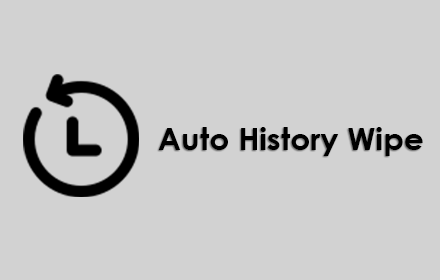
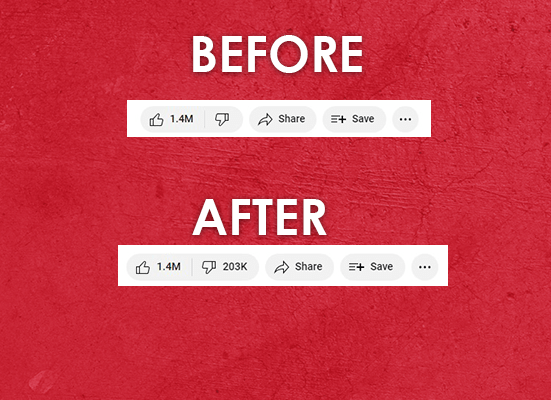
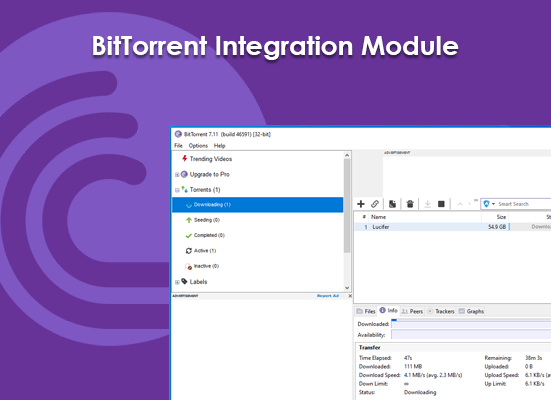
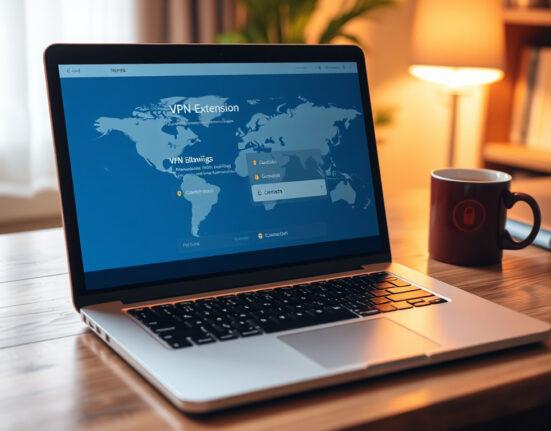
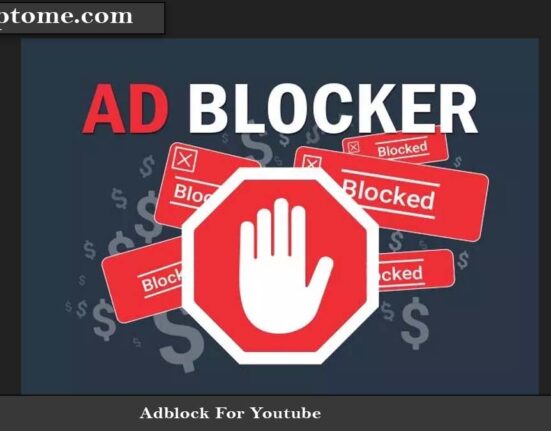

Leave feedback about this