What is the reason for Urban VPN Connection Error? Urban VPN is one of the most popular new free VPN services today. However, you may encounter minor connection errors like any quality VPN service.
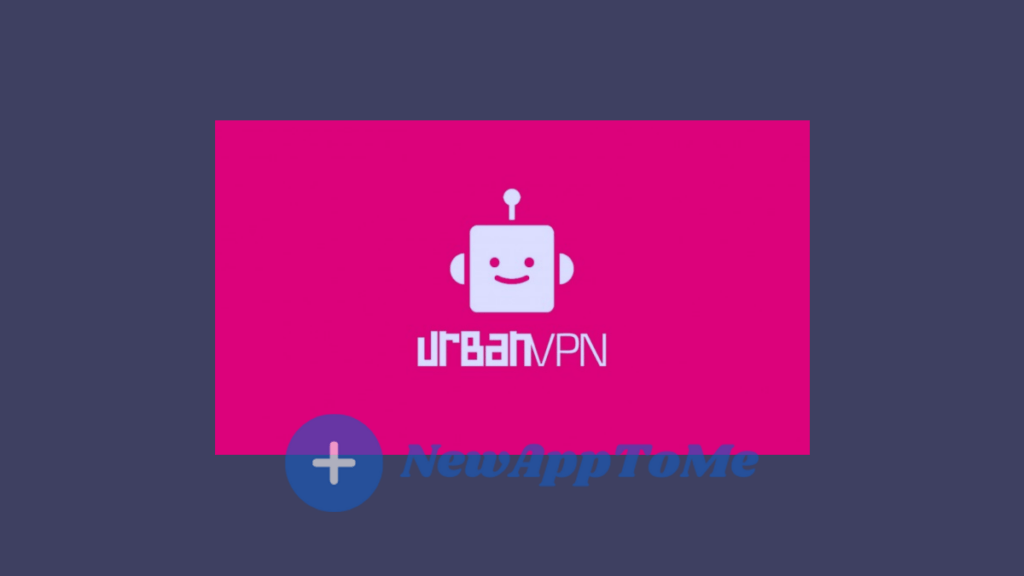
We have explained how the Urban VPN Connection Error is resolved in the fastest way with the following steps.
How To Fix Urban VPN Connection Error ?
- Check your internet connection.
- Issues at the ISP’s end
- Try another server
- Is Urban VPN down?
- Disable antivirus and any third-party firewalls
- Check your credentials
- Check your router ports.
- Reinstall your VPN
- Restart the Windows Installer Services
- Use the command prompt to flush the DNS
Check Your Internet Connection
The first step in troubleshooting any program is to restart your device. Restarting your device may seem strange.
But sometimes restarting the device can do wonders and fix the problem. So try restarting your device first.
Issues At The ISP’s End
If your router’s WAN LED is not lit, it may indicate that you are not getting a signal from your ISP, and an outage may be imminent.
The best thing you can do in such a situation is to contact them and ask what’s happening. Usually, ISPs fix such outages quickly.
Try Another Server
If the server you are trying to connect to is overloaded, you cannot connect to the service.
Try connecting to another UrbanVPN server and see if the issue is resolved. This method also works if you are connected but have slow internet speeds over a VPN.
Is Urban VPN Down?
Use social media sites or third-party bug detectors to see if Urban VPN is down. If the service crashes, there’s not much you can do other than wait for the developers to do their job and restart the server.
Disable Antivirus And Any Third-Party Firewalls
Another thing to add to your diagnostic list is temporarily disabling your antivirus to see if you can share files over the network. If you are using a third-party firewall, it may also interfere with network communications to protect you.
Check Your Credentials
If you are running VPN software on your router, make sure you are using the correct credentials. Please note that these credentials are different from your UrbanVPN login. If you enter it incorrectly, the VPN will not connect.
Check Your Router Ports
For UrbanVPN to work properly, ports 443 TCP and 1194 UDP must be open on your router. Please check if the above ports are open and if your router or firewall allows VPN through. Providers can also block traffic on certain ports. In this case, try changing the default port of UrbanVPN and see if that fixes the issue.
Reinstall Your VPN
Try completely deleting UrbanVPN and reinstalling the latest updated version. This ensures that corrupt or damaged files or configurations do not disconnect.
Restart The Windows Installer Service
Restarting the Windows Installer service can help you eliminate UrbanVPN connection errors.
Press Windows Key + R to open the Run prompt. Type services.msc and press Enter.
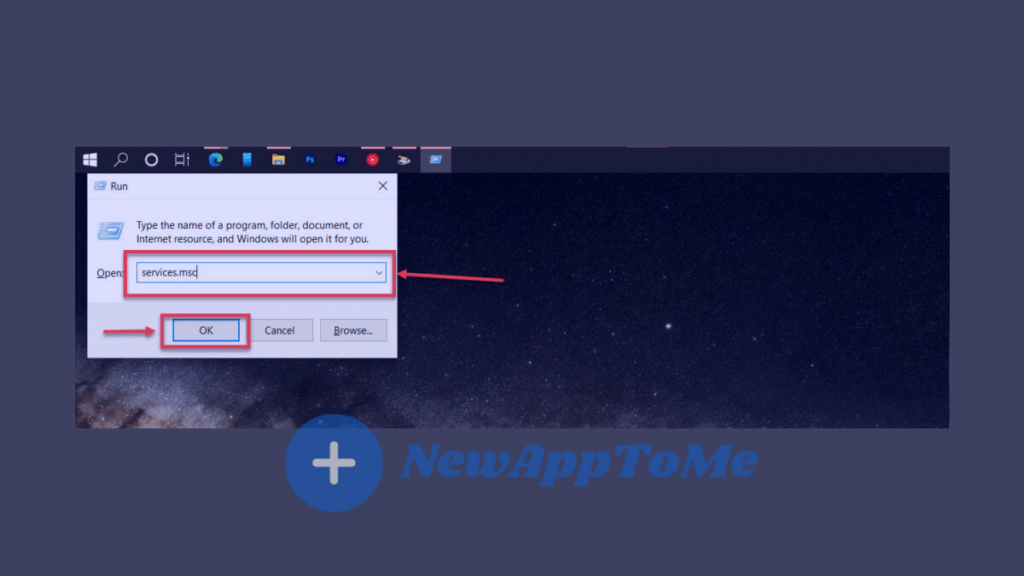
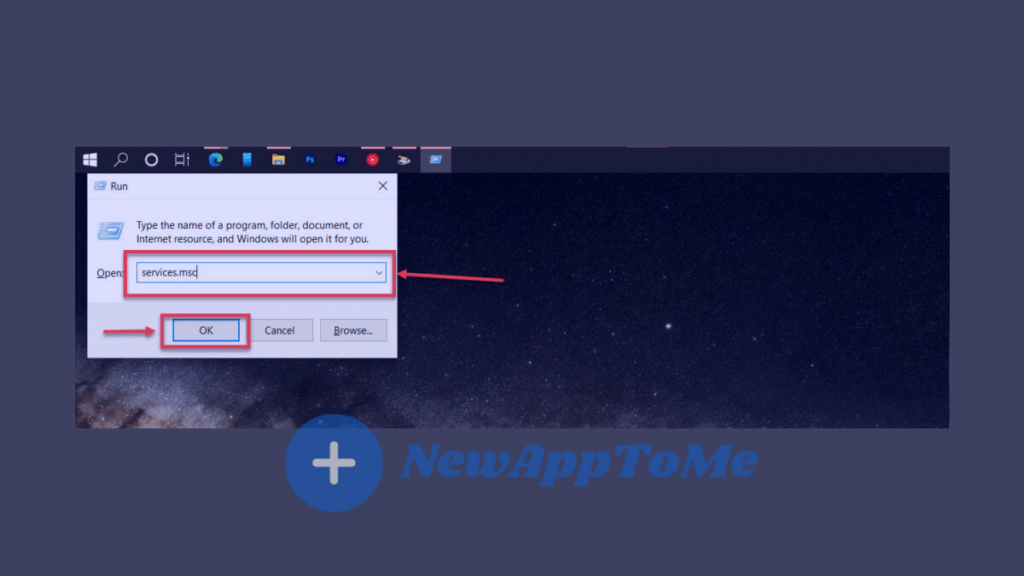
Locate the Windows Installer service, right-click it and select Restart or Update as appropriate.
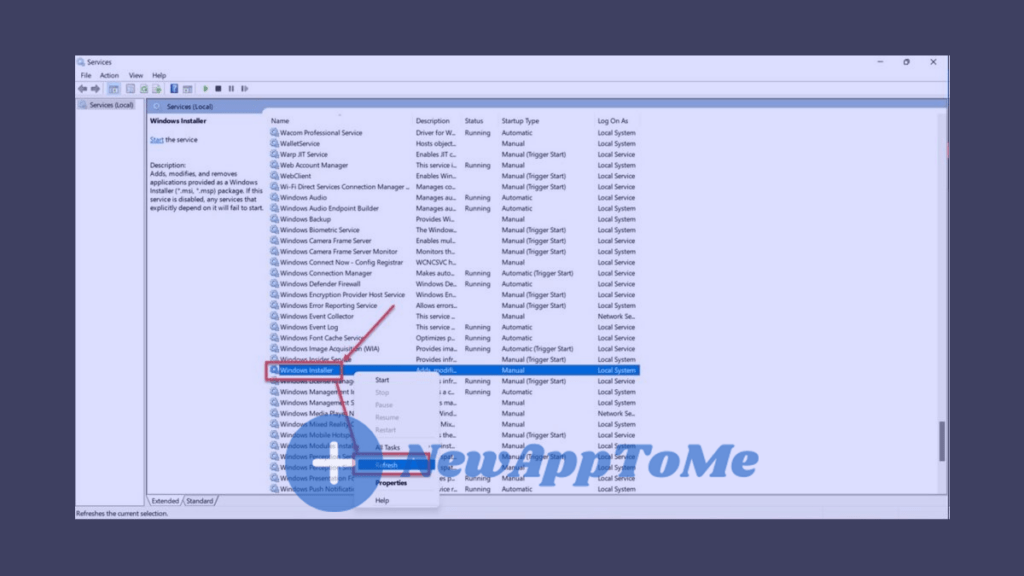
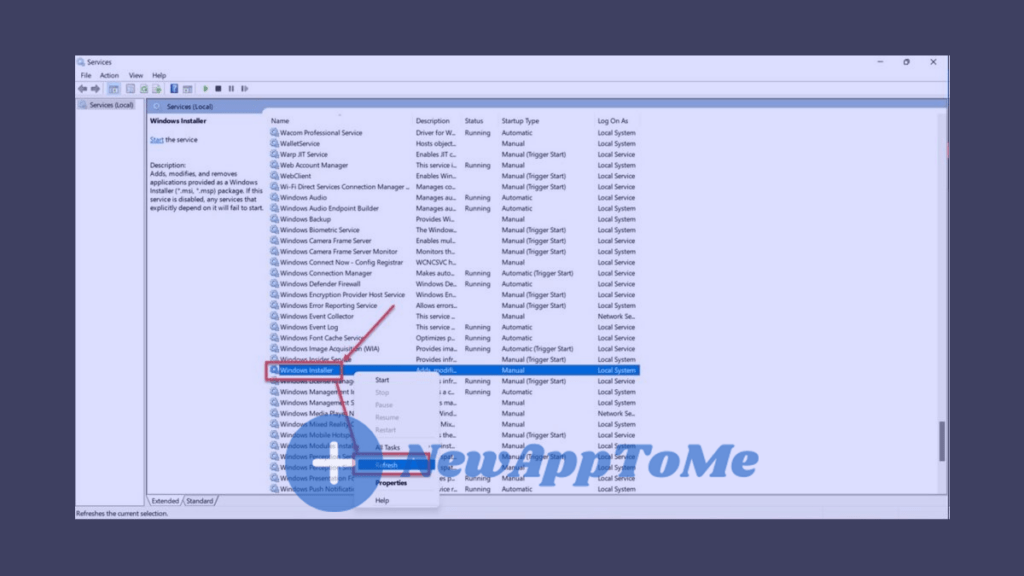
If UrbanVPN connection error persists, follow the below path.
Use Command Prompt To Flush DNS
Incorrect DNS settings can mess up your VPN configuration. Reset them to default settings and see if that fixes the issue.
Press Windows Key + R to open the Run prompt. Type cmd and press Enter.
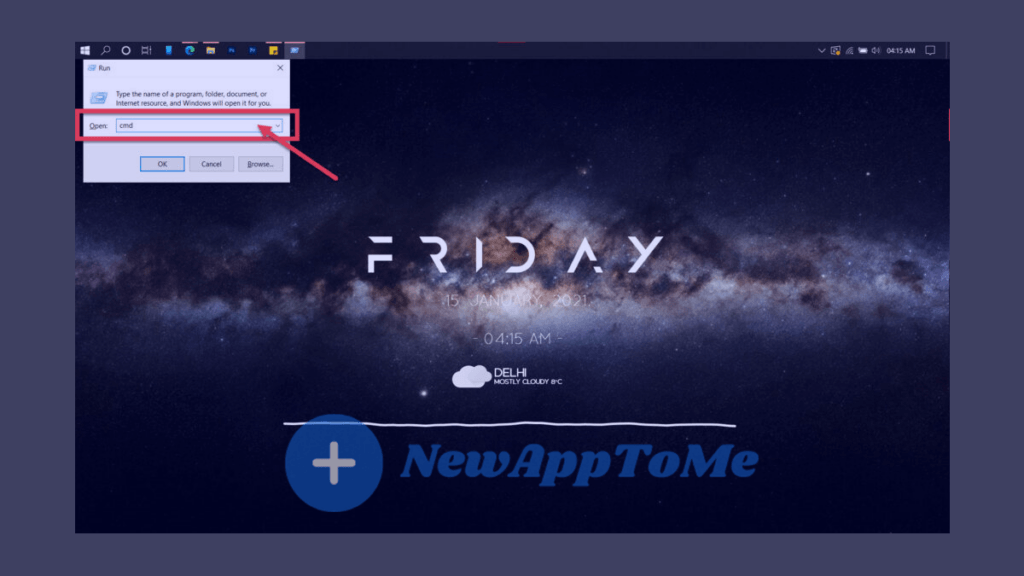
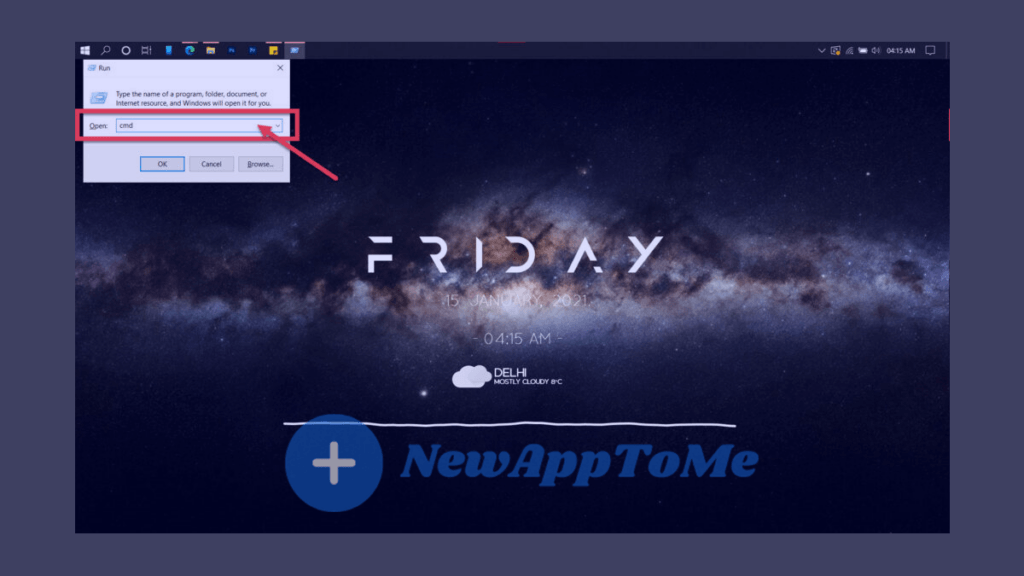
Type ipconfig /flushdns to reset your DNS settings to factory defaults.
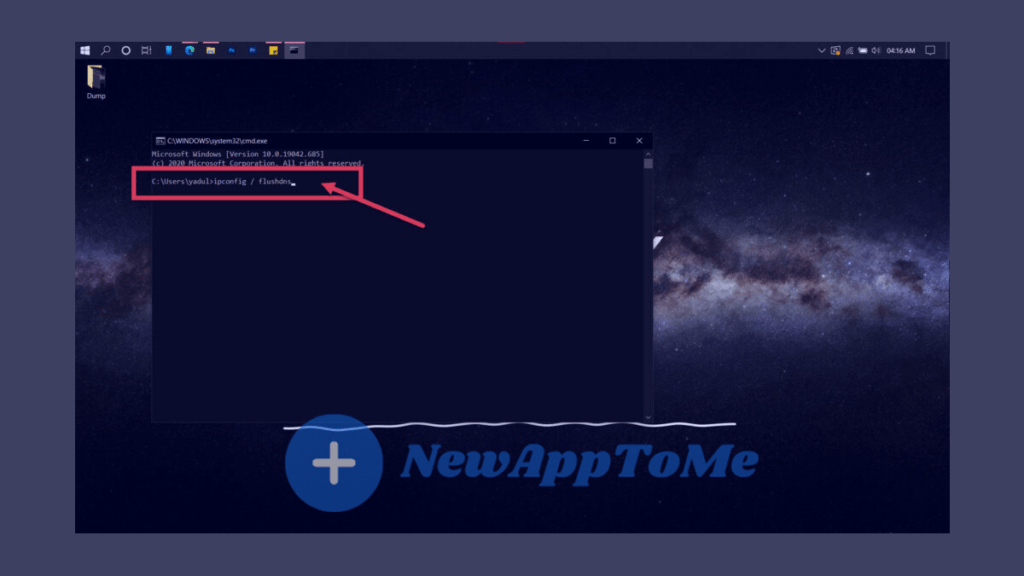
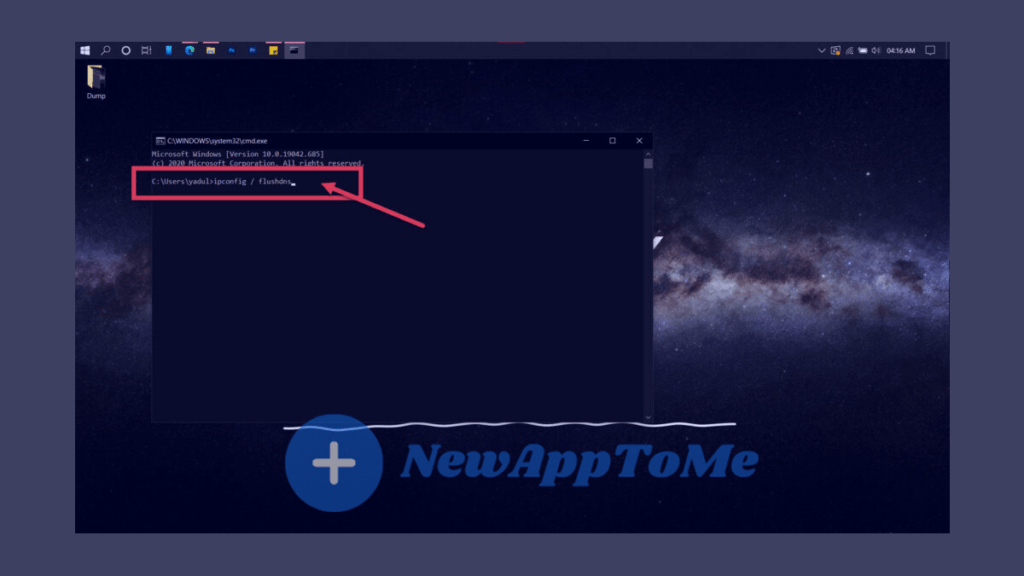
Urban VPN Connection Error Use Command Prompt To Flush DNS
If the above commands don’t fix the problem, try entering these commands one by one in the command prompt.,
netsh winsock reset
netsh int ip resetIf you have a problem with your router’s DHCP assignment, use the commands below to get a new ip.
ipconfig /release
ipconfig /renew
If that doesn’t give a solution, you should reset your network settings. You can use the following commands.
ipconfig/flushdns
nbtstat -R
nbtstat -RR
netsh int ip reset C:\resetlog.txt
netsh winsock reset
Restarting your computer lets you see if the Urban VPN Connection Error problem is solved.
FAQs
What should I do if Urban VPN won’t connect?
First, check your internet connection to ensure it’s stable. Restart Urban VPN, and try connecting to a different server. Sometimes specific servers may be down or overloaded.
How can I resolve slow connection speeds on Urban VPN?
Slow speeds might be due to a congested server. Try switching to a less busy server. Also, check if your internet speed is slow even without the VPN active.
Why does Urban VPN keep disconnecting?
This could be due to network instability or conflicts with other software. Ensure your firewall or antivirus isn’t interfering with the VPN. Also, check if your VPN app is up to date.
Can changing the VPN protocol fix connection issues?
Yes, different protocols have varying levels of stability and speed. If Urban VPN allows, try switching the protocol to see if it improves your connection.

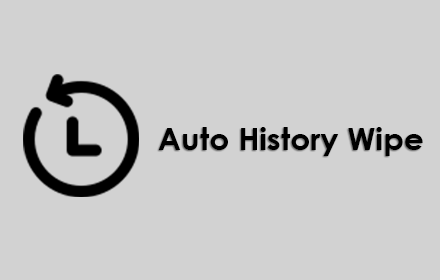
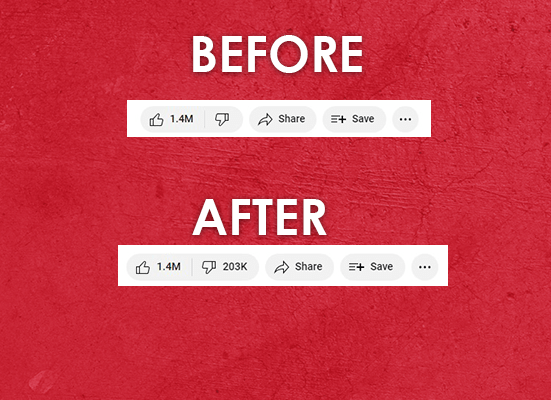
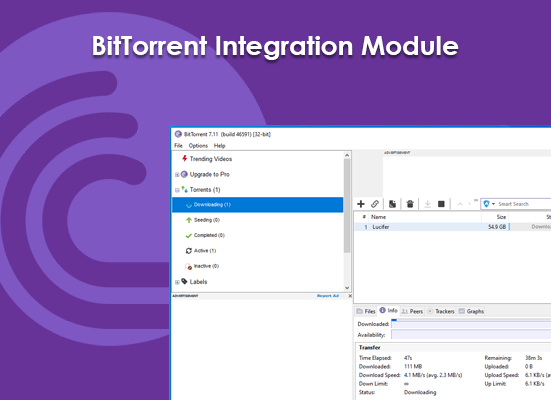
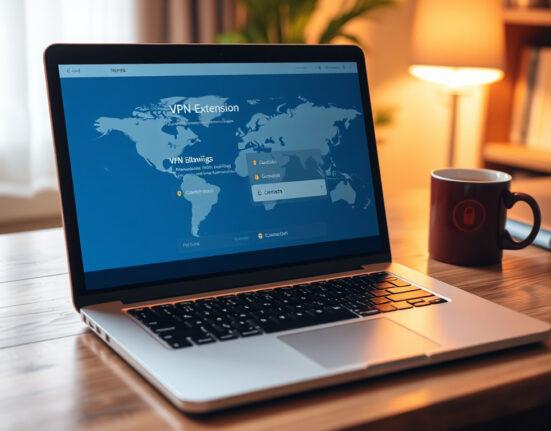
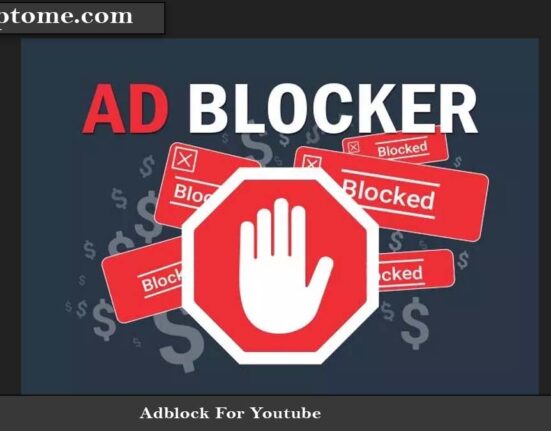

Leave feedback about this