If you are a Fortnite player, Encountering the Fortnite Unrecoverable Error is one of the big troubles that can happen to you. We have written this guide for you to learn how to fix Fortnite Unrecoverable Error and what to do to avoid getting this error in the future.
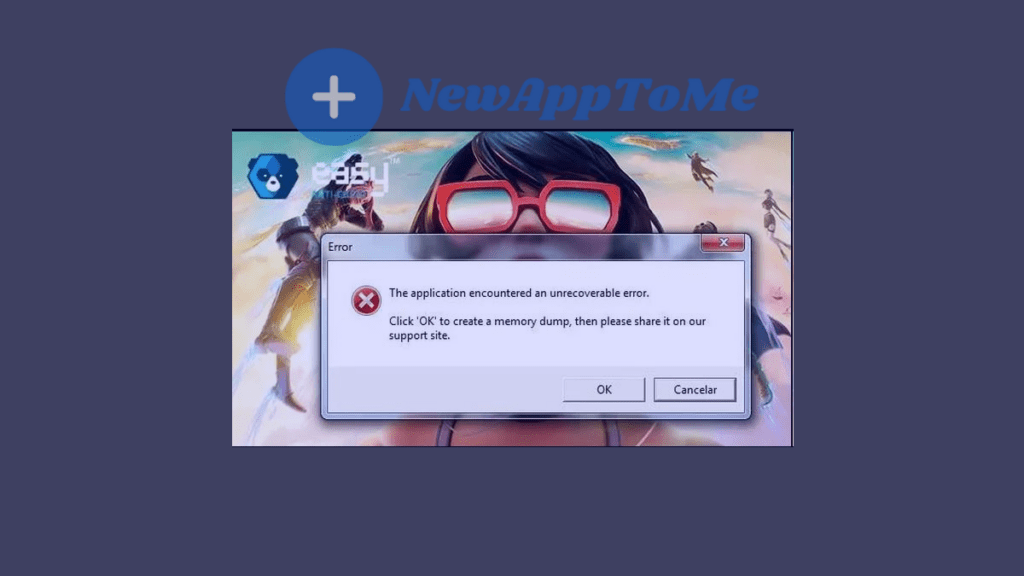
Many games, such as Fortnite players, may encounter an annoying error message that players encounter during game opening. If you see a message such as “Fortnite Unrecoverable Error” while the game is starting, your game will automatically close and will not allow you to play.
This is a very frustrating situation for any player. But you don’t need to be afraid. In the rest of our article, we will tell you about the methods of removing this error easily and quickly. At the end of the article, your problem will be solved.
What are the reasons for encountering Fortnite Unrecoverable Error?
There are multiple reasons for this error to appear. But let’s review what are the most common and leading causes.
- Unexpected errors : Many times your computer can print a lot of error messages that are ridiculous. In such cases, restarting your computer will eliminate most problems.
- Damaged game files :Viruses or players themselves can delete game files without realizing it. In such cases, uninstalling and reinstalling the game may eliminate the problem.
- The software versions of our hardware may be outdated : Is your game up to date? Or is the software of the devices on your hardware up-to-date? The reasons for getting this error may also be the ones I mentioned above. Therefore, check that the software of the game and the devices on your hardware are up-to-date.
- Hardware compatibility issue : After updating the game, your computer’s hardware may not be sufficient for you to play the game. For this, it is useful to check the necessary hardware to play the game from the game website
How To Fix Fortnite Unrecoverable Error?
There are many ways to fix this error.One of the methods below will work for you and you will be able to continue playing the game.
Note: All of the methods below have been tried with the latest version of Windows 10.
- Make sure your hardware meets the requirements to be able to play the game.
- Make sure you have DirectX installed.
- Close other applications.
- Make sure your video card driver is up to date.
- Change your screen scales.
Let’s examine the methods in the list in order.
Method 1 : Make sure your hardware meets the requirements to be able to play the game
The computer you are trying to play may not meet the requirements for playing the game. Therefore, it is useful to double-check your system requirements.
Fortnite system requirements click to check. After checking the requirements, if your hardware is suitable, you can turn to other solutions.
Method 2 : Make sure you have DirectX installed
In order to play a game, DirectX must be installed on your computer. But you should make sure that the correct version is installed. For example, you must have at least DirectX 11 for Fortnite.
1- First, press the Windows + R keys on your keyboard.
2- Type dxdiag and press enter.
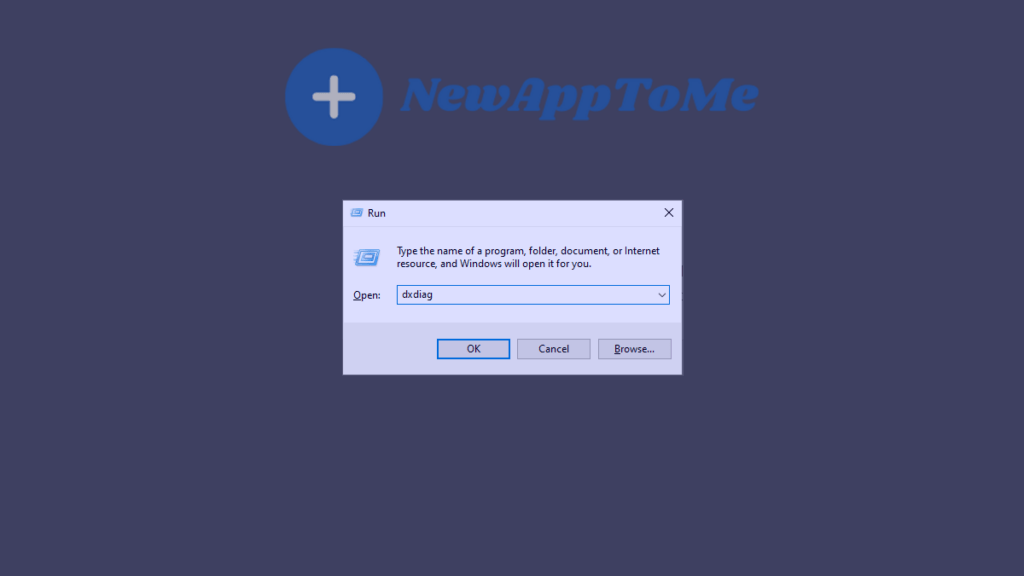
3- Check if the DirectX Version is up to date. Update DirectX if it is not up to date.
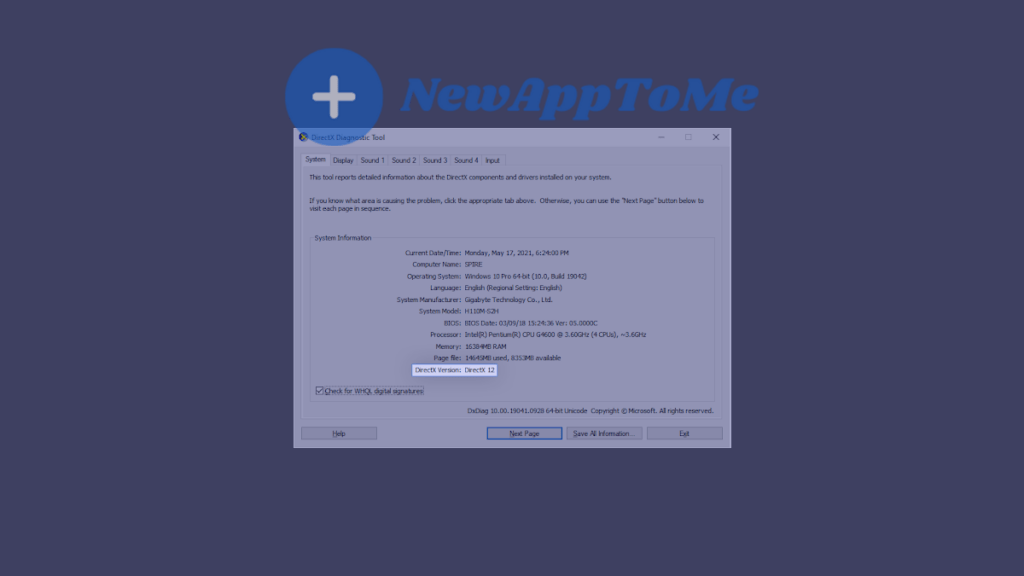
4- DirectX update method.
- Windows 10, Windows 8, and Windows 8.1 DirectX update : DirectX will be updated automatically during the Windows Update process.Start the Windows Update processes.
- If you are using Windows 7, you must manually download the DirectX latest version package.
Method 3 : Close other applications
Below, we have included a list of applications that can cause the Fortnite Unrecoverable Error. Applications in the list may not work with the game because they conflict with DirectX.
Quit the following applications and make sure the applications are closed while playing games.
| MSI Afterburner – DragonCentre | Discord Overlay |
| GeForce Experience | Razer Cortex |
| Riva Stats Server | Antivirus applications |
Method 4 : Make sure your video card driver is up to date
Method 1 – Updating the Graphics Card manually
1- First, press the Windows + R keys on your keyboard. Type dxdiag and press enter.
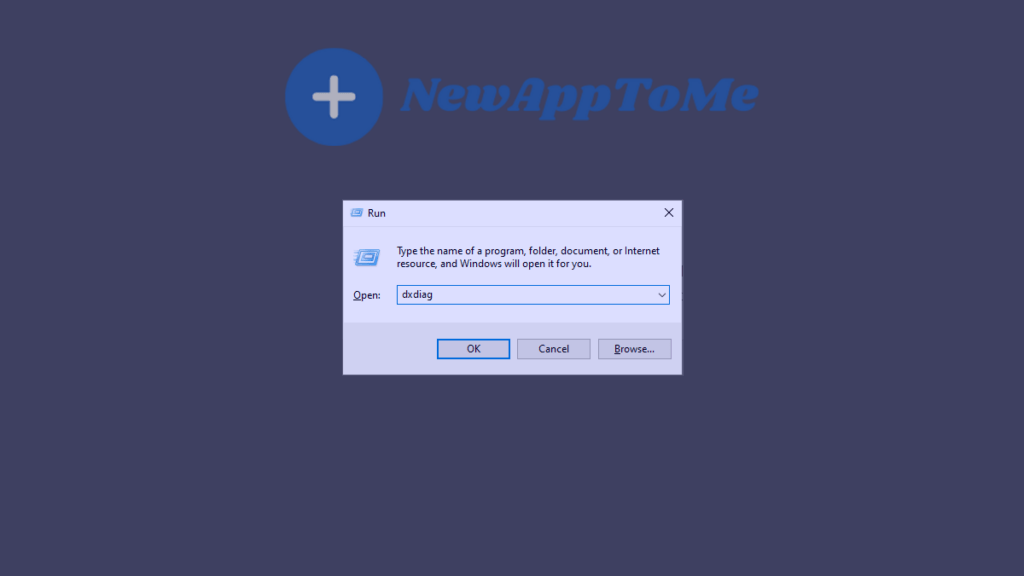
2- Make a note of the name of your video card and the manufacturer’s name.
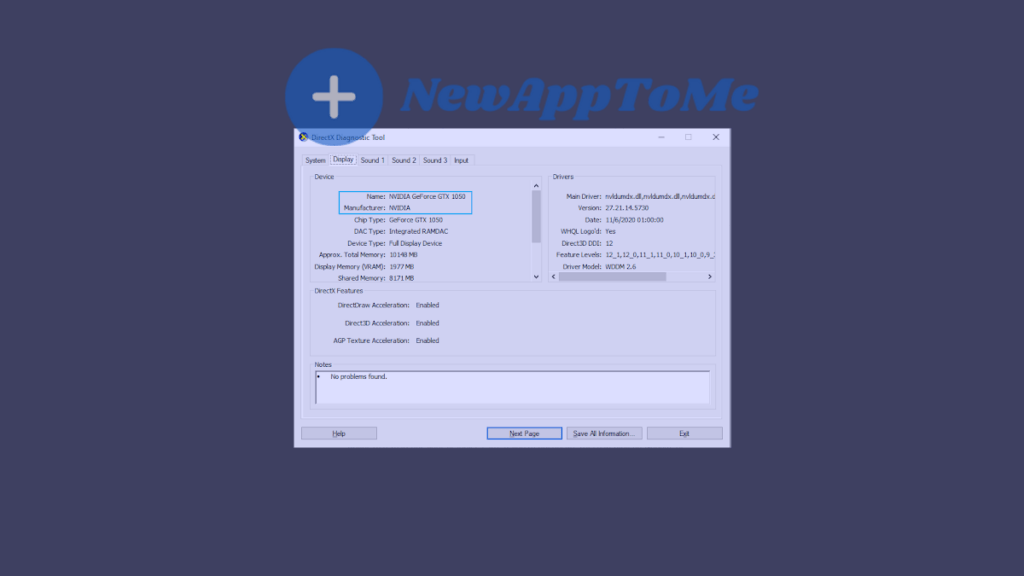
3- Go to the manufacturer’s website and download the drivers for your video card model.
4- Don’t forget to download the latest driver for your video card.
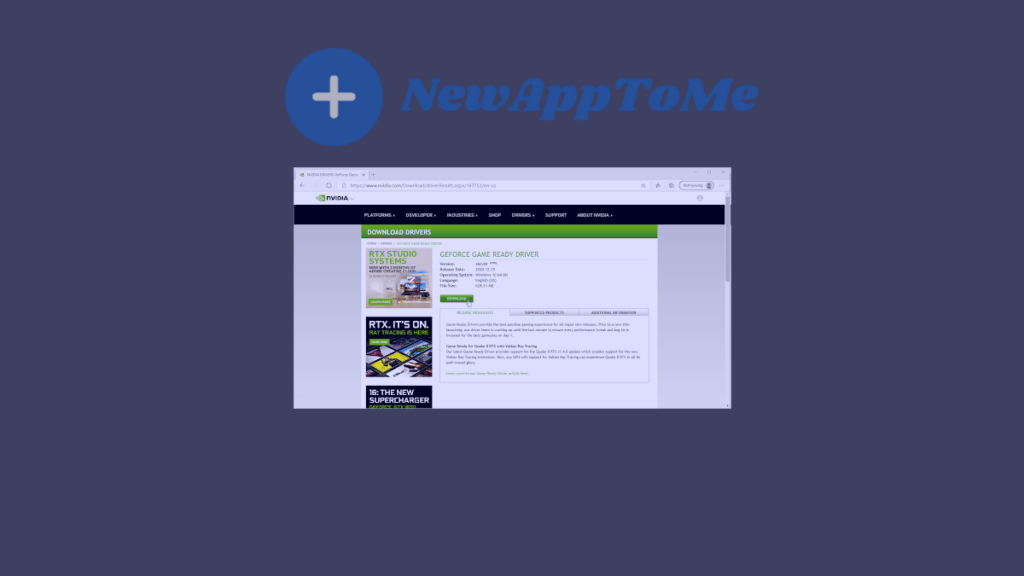
5- Double-click the setup you downloaded and follow the installation steps. Restart your computer after installation. At the end of the process, your driver will be updated.
Method 2 – Automatically update your video card
1- First, press the Windows + R keys on your keyboard. Type dxdiag and press enter.
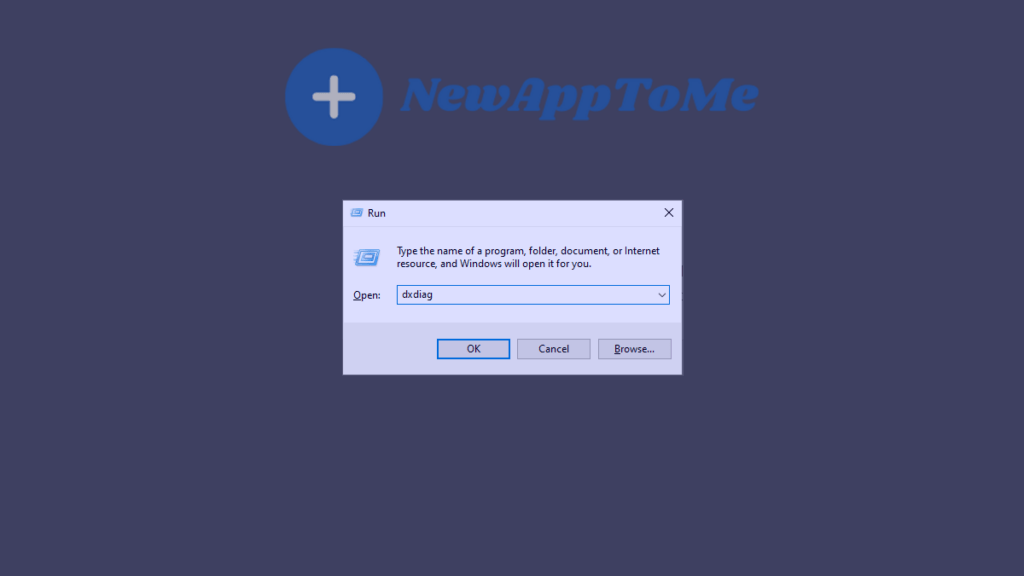
2- Find and right-click your video card in the Display adapters section. Then select Update driver automatically.
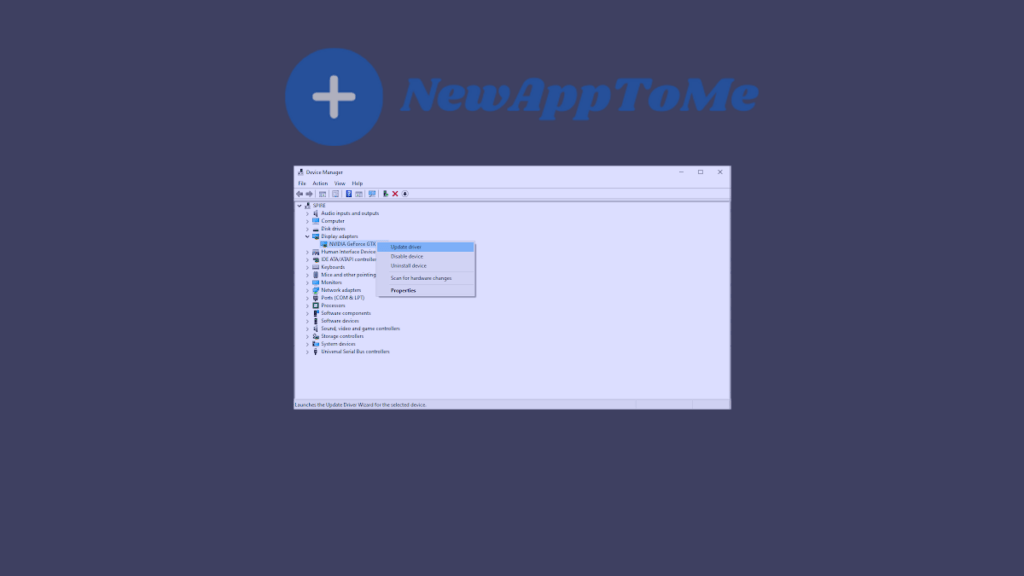
3- Click on Automatically update driver software
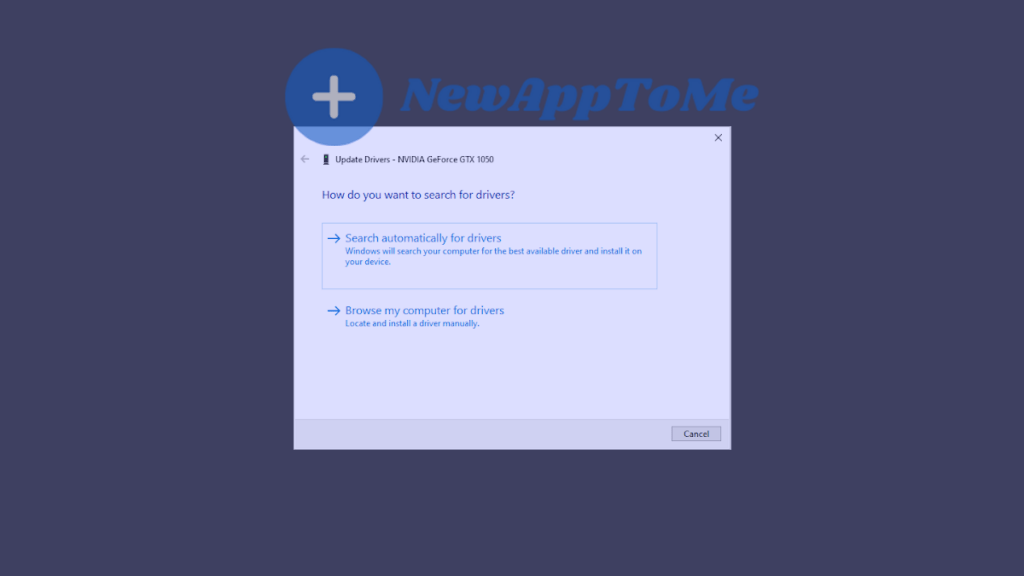
Method 5 : Change your screen scales
Changing your screen resolution can help you resolve Fortnite Unrecoverable Error.
1- Click the Windows icon from the start menu and select Settings. Alternatively, you can use the Windows + I keys from the keyboard.
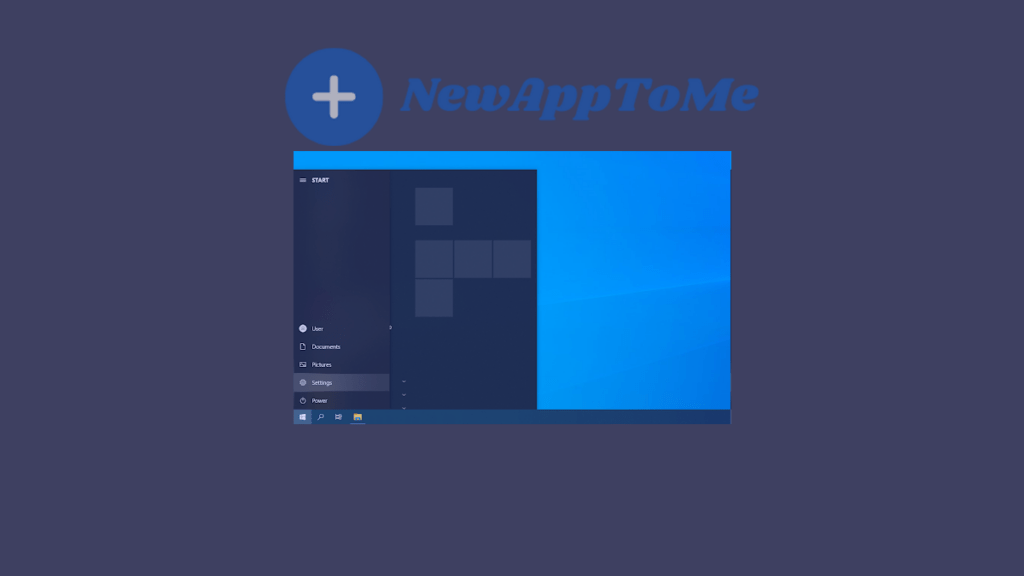
2- Click on System Button.
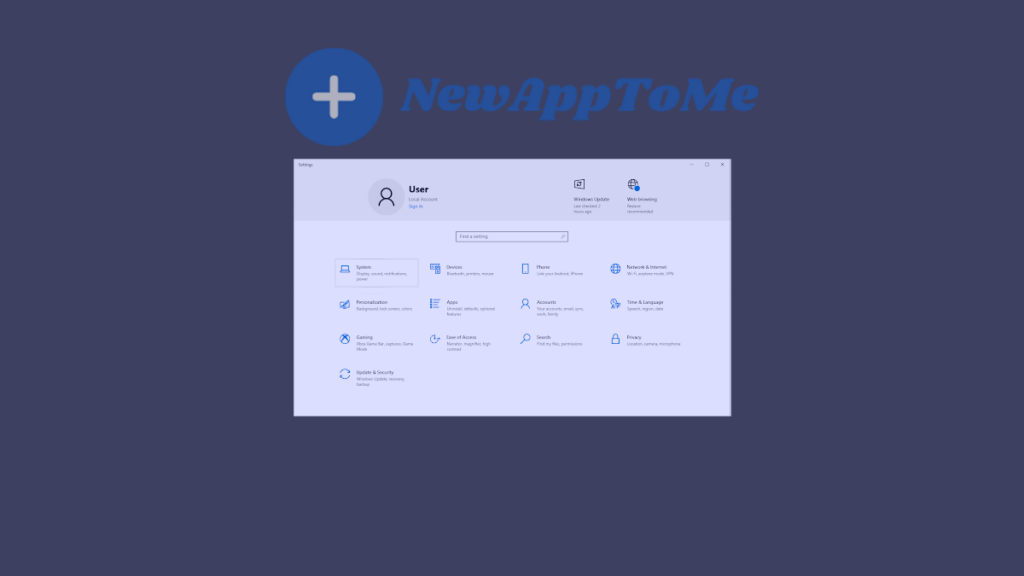
3- Click the Display tab. Set the scaling part to 100%. Resolution settings other than these settings will cause Fortnite Unrecoverable Error.
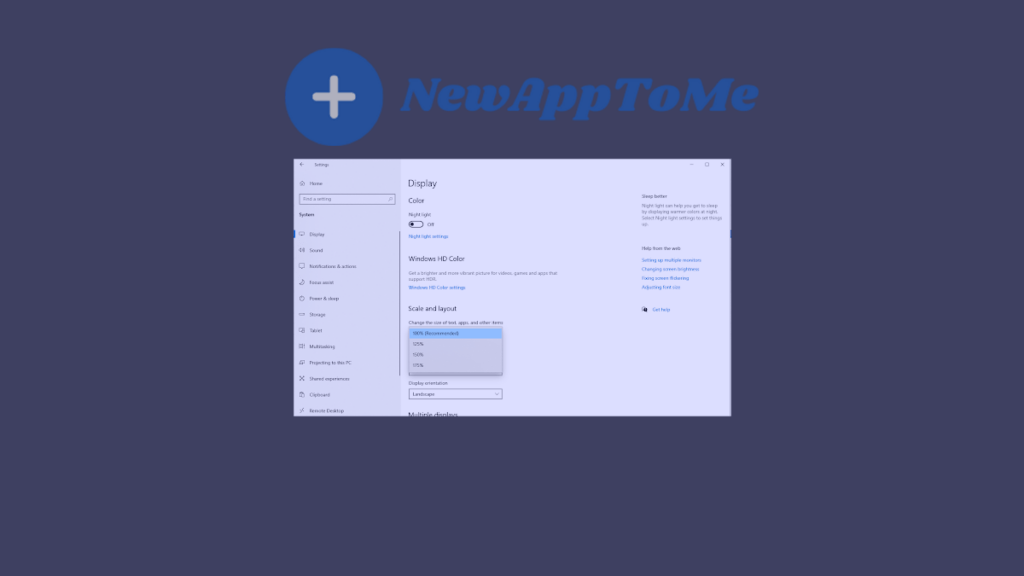
Latest Topics
What we have explained above will help you. Visit our page often for more articles and problem solutions.